Beat competitors to the market. Reduce Respins with our Zero-Defect Guarantee.
With Turnkey PRO, Sierra Circuits delivers full turnkey PCB assemblies guaranteed to work.
Get started on your instant quote now.
The Sierra Circuits Customer Portal
What is the Sierra Circuits customer portal?
Our customer portal is a self-service portal providing an online communication channel between Sierra Circuits and customers. It enables customers to maintain their profiles, address book, change their password, and track their order history and any communication while the order is in process.
Tracking Orders
Can I see the live status of my project?
Yes, you can check the live status on the “Project Details” page by accessing the “Order Status” tab.
What is Sierra Project or SPX#?
Your Sierra Project number (e.g., SPX12345) identifies the specific project folder associated with your Turnkey PRO order. In this folder, you will be able to view and resolve issues we found in running DFM and DFA checks, see previous events, and change settings and request changes.
How can I access Sierra Projects?
A Sierra Project or SPX# will be generated after a qualifying order is placed. The customer will receive an alert email notifying them that an SPX has been created for their order. The customer can click on this link to auto-login or visit our website to log into their account and access a particular Sierra Project.
How do I know if there are any open issues with my project?
Anytime Sierra Circuits engineers publish issues in the project, the system will generate an alert email to inform the customer. The customer can click on the SPX or Issue link provided in the email to auto-login or visit our website to log into their account and add a resolution.
Who will get notified when a project or an issue is created?
Sierra Circuits sends out email notifications to all of the members included in the notification list with a primary role when there is an open project or an issue is created.
The customer can manage their notification list from the Project Settings page in SPX#/Sierra Project or they can request that the sales person make a change to their Notification List. The customer can also review their notification history and event log on the Project Settings page.
Project Sharing
Can I forward this SPX or Issue link to other team members?
Yes, you can forward this link to the person who can provide issue resolution. A secondary person needs to provide their information to be able to access this project.
We also have a share option in your Notifications list. The customer can enter the Engineer’s information to access the Shared Project even if they do not have a Sierra Circuits Account.
Making Changes to an Active Project
How do I request a change in my project?
You can create a change request on the Issue Page. Click on “Create Change Request”, enter the details of the change request, and attach files if any.
Customer Consigned Inventory (CCI)
1. What is the CCI form?
Customer-consigned inventory (CCI) form allows you to ship the components required for your PCBA. It includes consignment details, such as quantities, MPN, and part descriptions. This form helps you track your consigned parts, ensuring they are accurately assembled into your PCBs.
2. How can I access the CCI form?
Step 1: Log in to Sierra Circuits’ customer portal and select your SPX number.
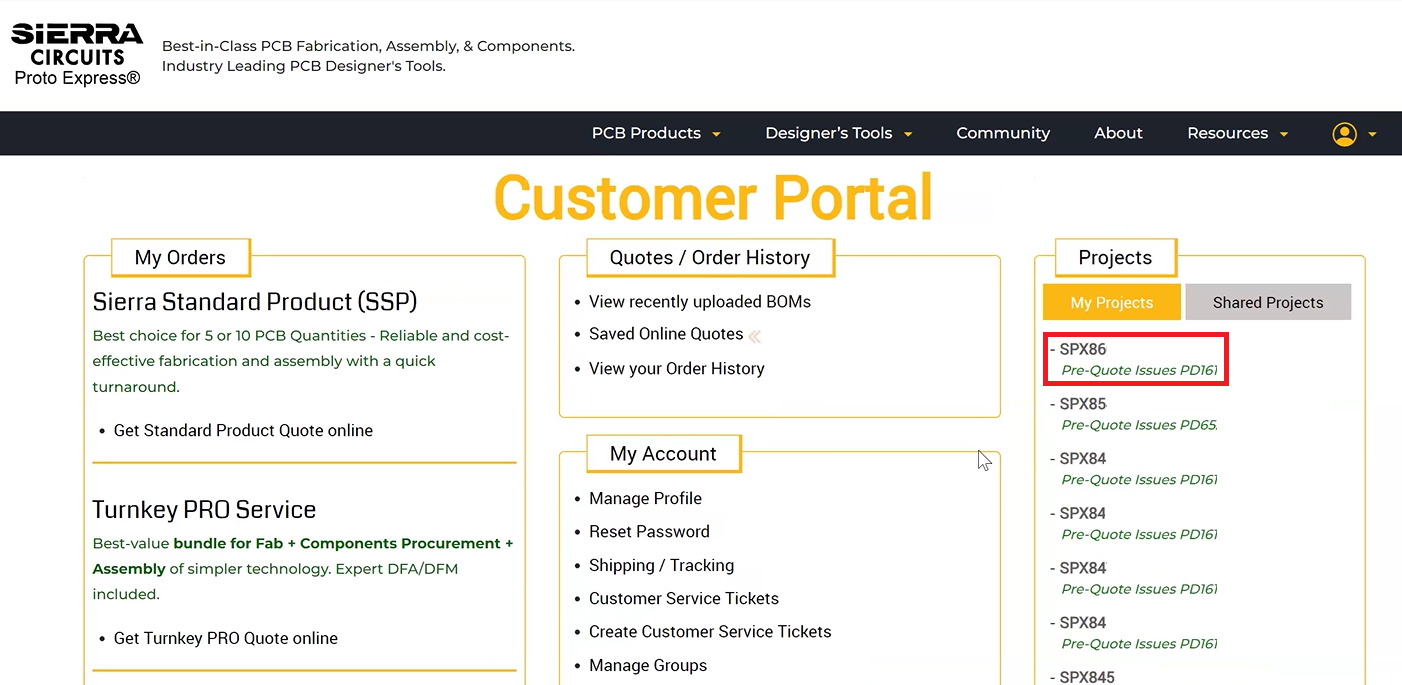
Step 2: Navigate to Issues and select Customer Consigned Items Form.
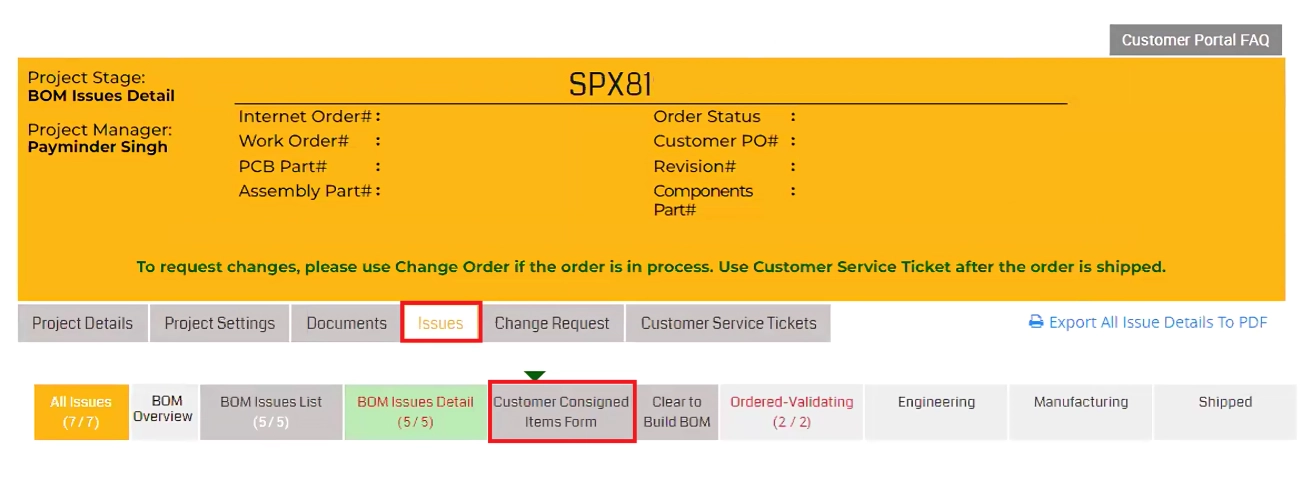
You can also get the CCI form by contacting our sales team through email or phone.
3. How do I consign the components required for my PCBA?
Step 1: Log in to Sierra Circuits’ customer portal and select your SPX number.
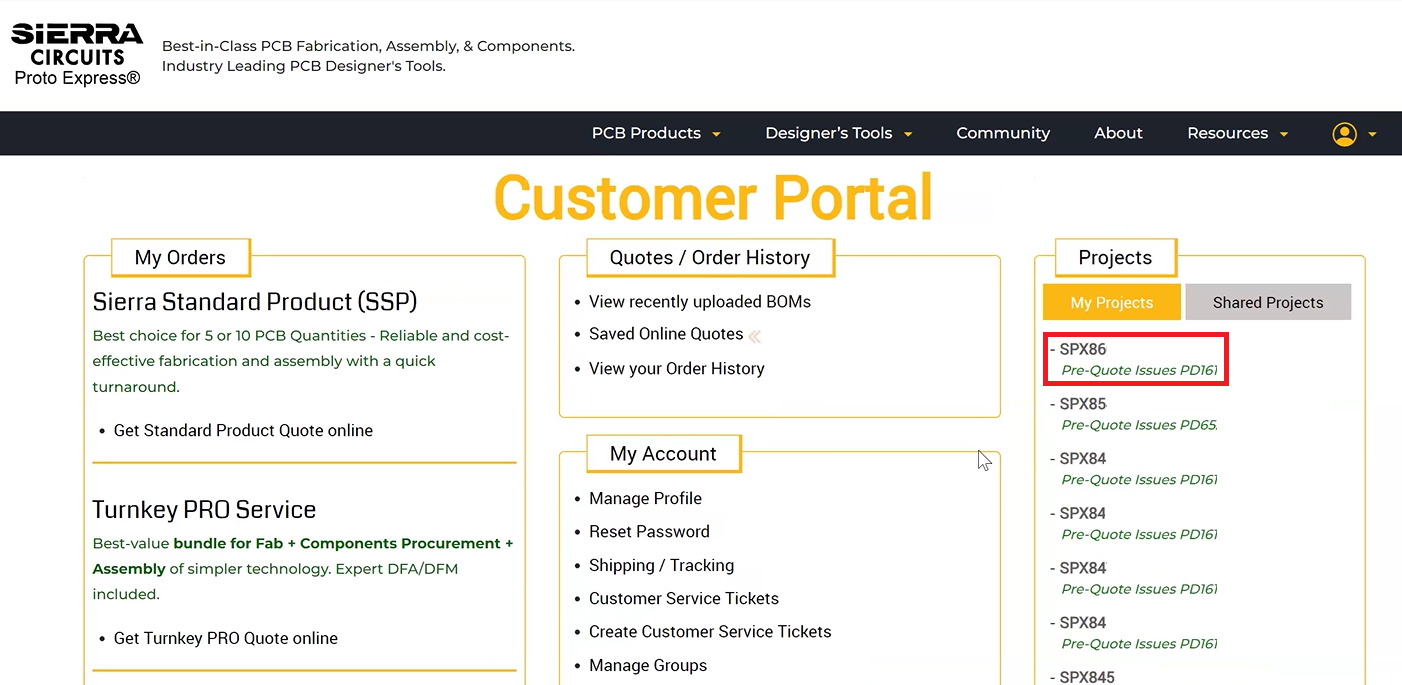
Step 2: Navigate to Issues and select Customer Consigned Items.
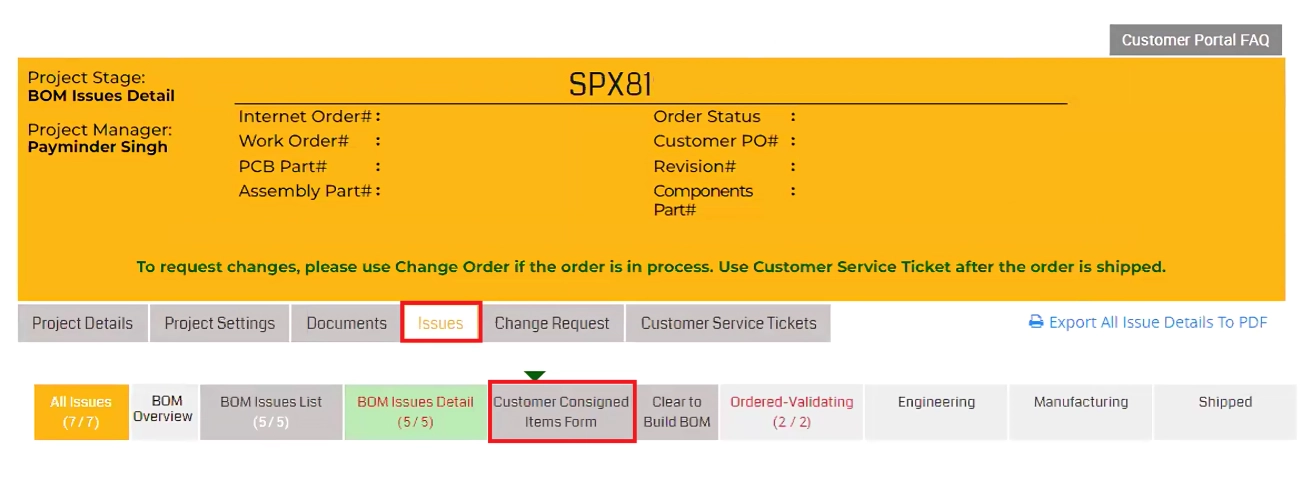
Step 3: Your consigned components will be listed as shown below. Select the parts (checkbox) that you’d like to ship, fill in the Quantity being Shipped, select the Delivery Method, and hit Submit.
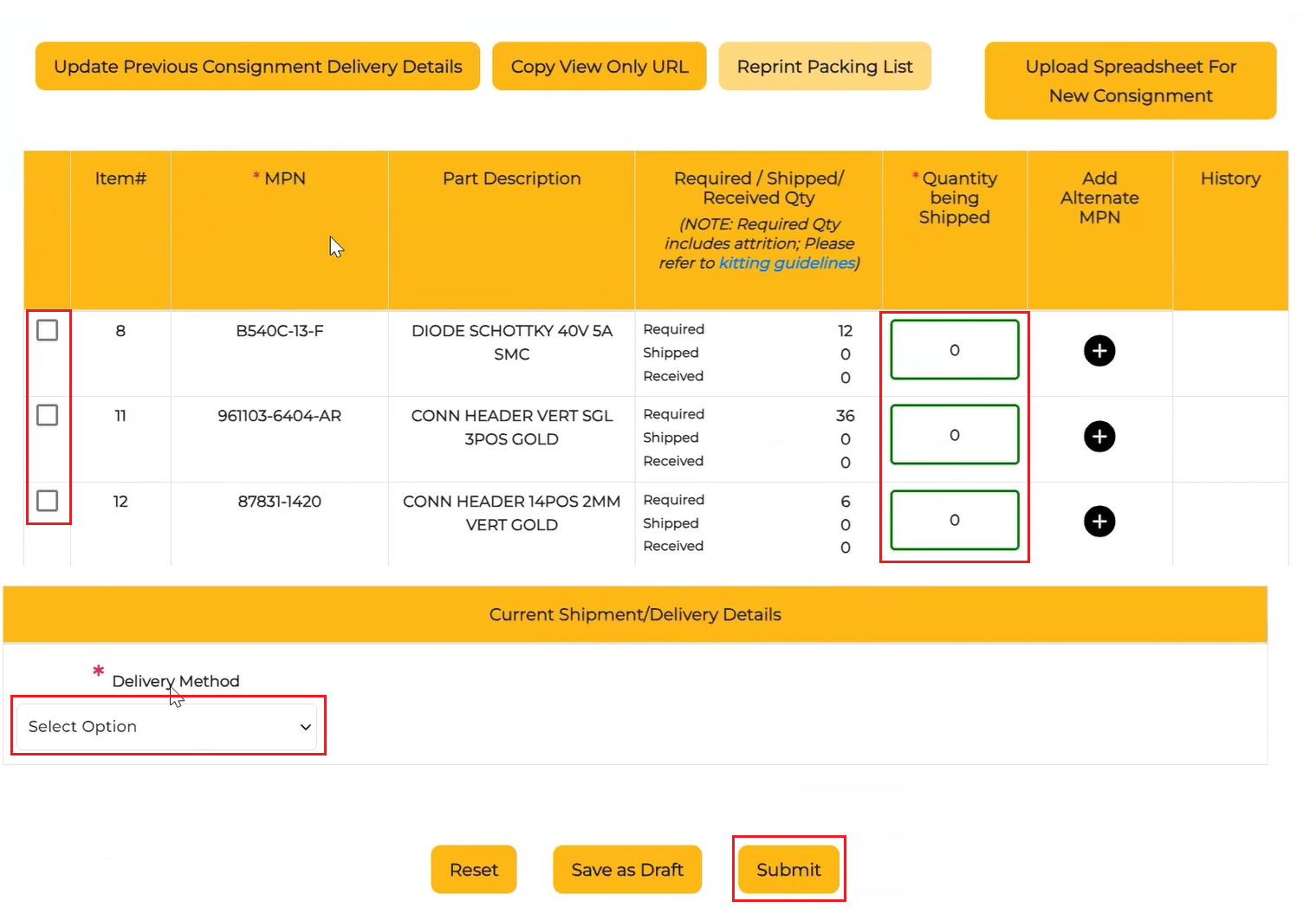
Step 4: Include a printout of the completed CCI document with your shipment. Once your components are received, we will update the inventory in the SPX portal.
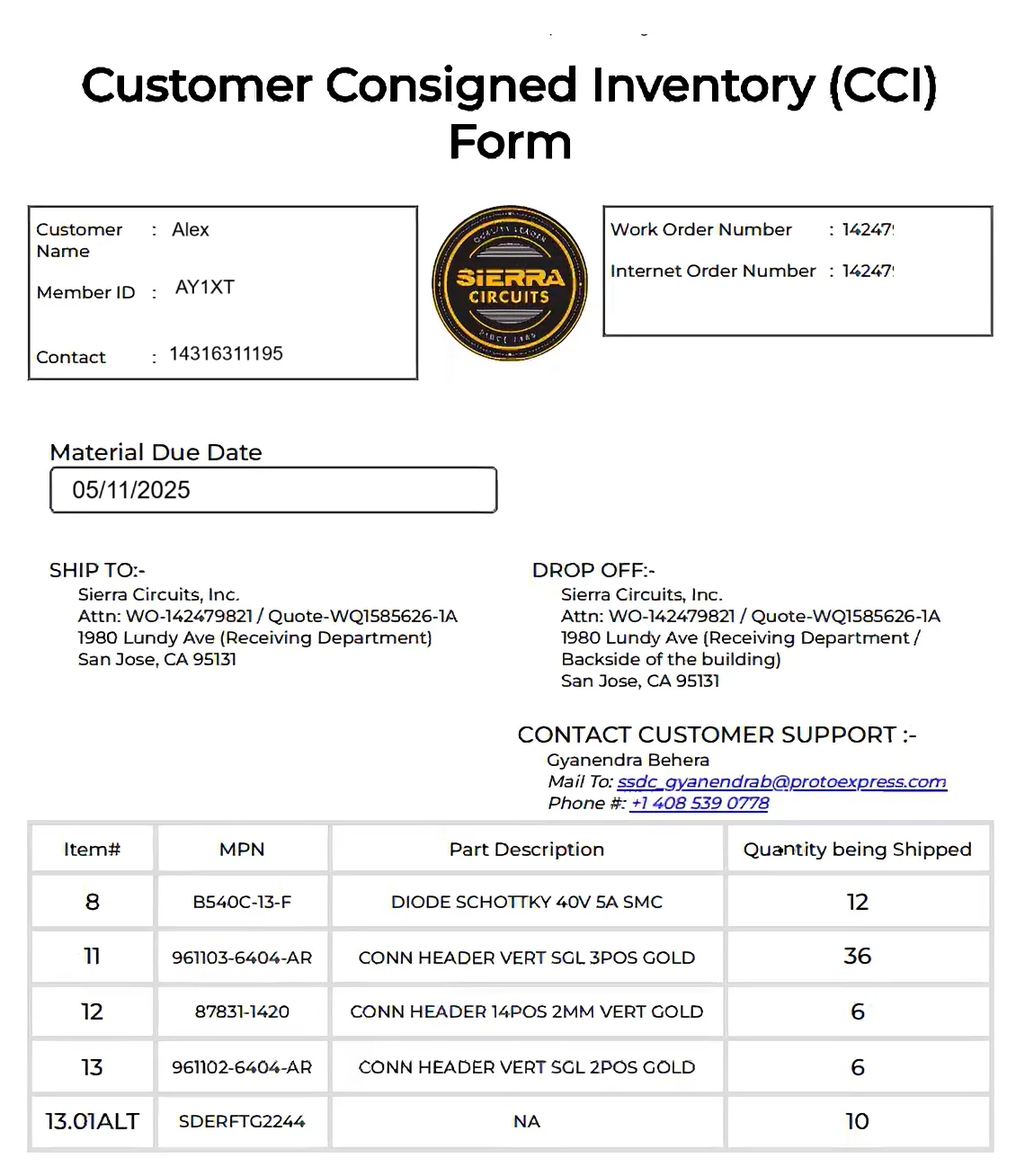
Next, you will receive a confirmation message stating Sierra Circuits has accepted your consignment details.
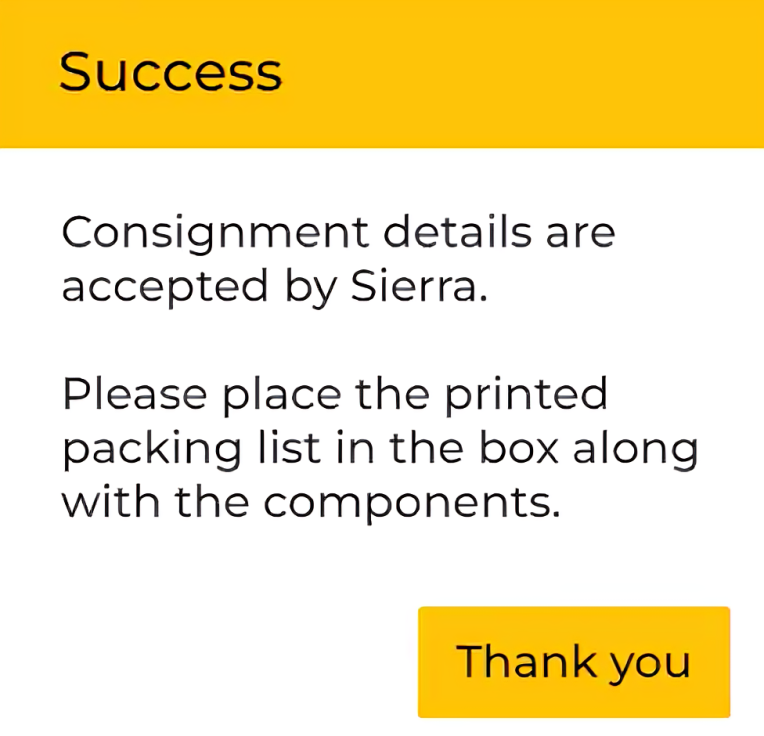
4. How can I consign components in bulk quantity?
Step 1: Follow the steps mentioned in the FAQ, “How can I access the CCI form?”
Step 2: Navigate to Upload Spreadsheet For New Consignment and click Download Spreadsheet. An Excel template will be downloaded.
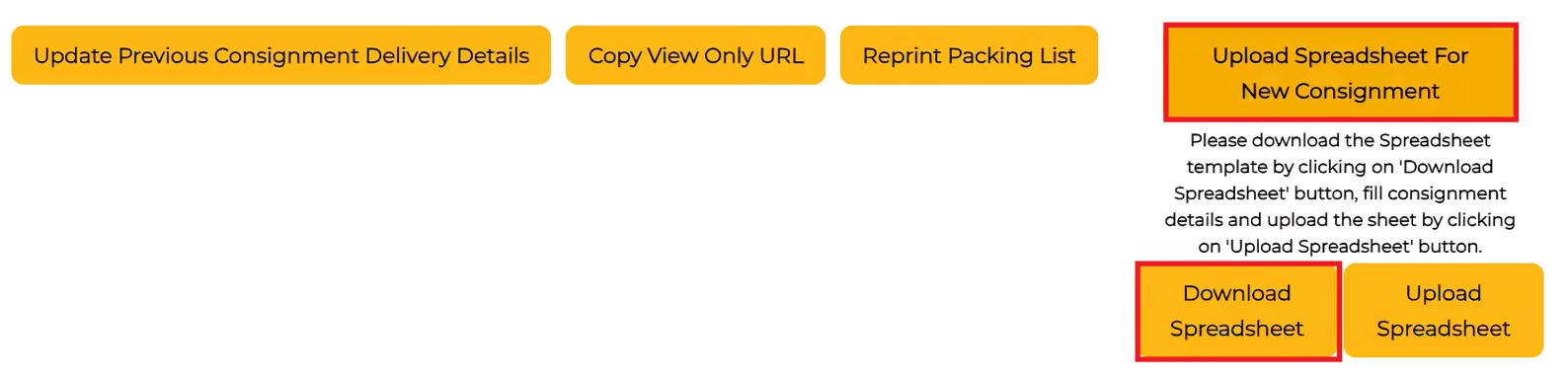
Step 3: Fill in the column, Quantity Being Shipped. Here, you can add the component consignment details in bulk.
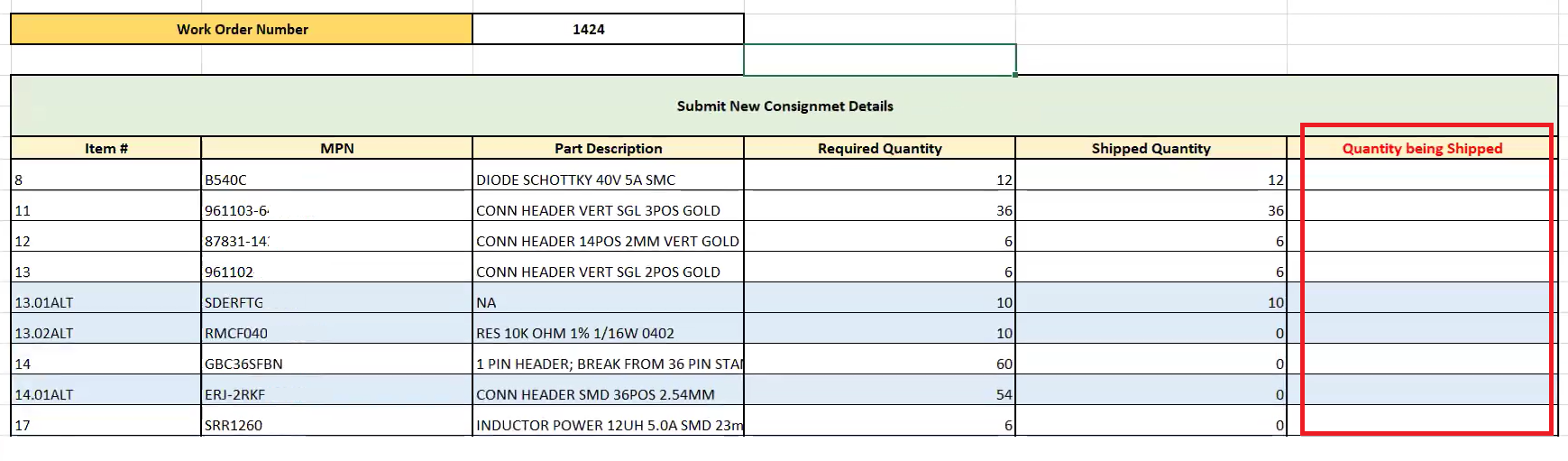
Step 4: Click Upload Spreadsheet and select your Excel file. The quantities from your spreadsheet will be automatically populated in the CCI form.
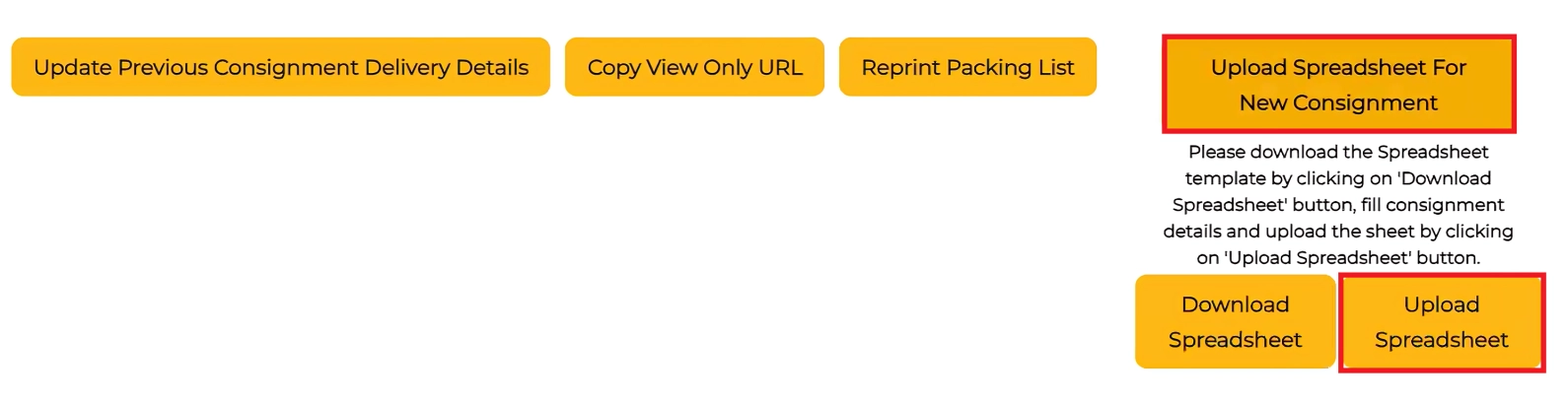
Step 5: Select the Delivery Method and click Submit.
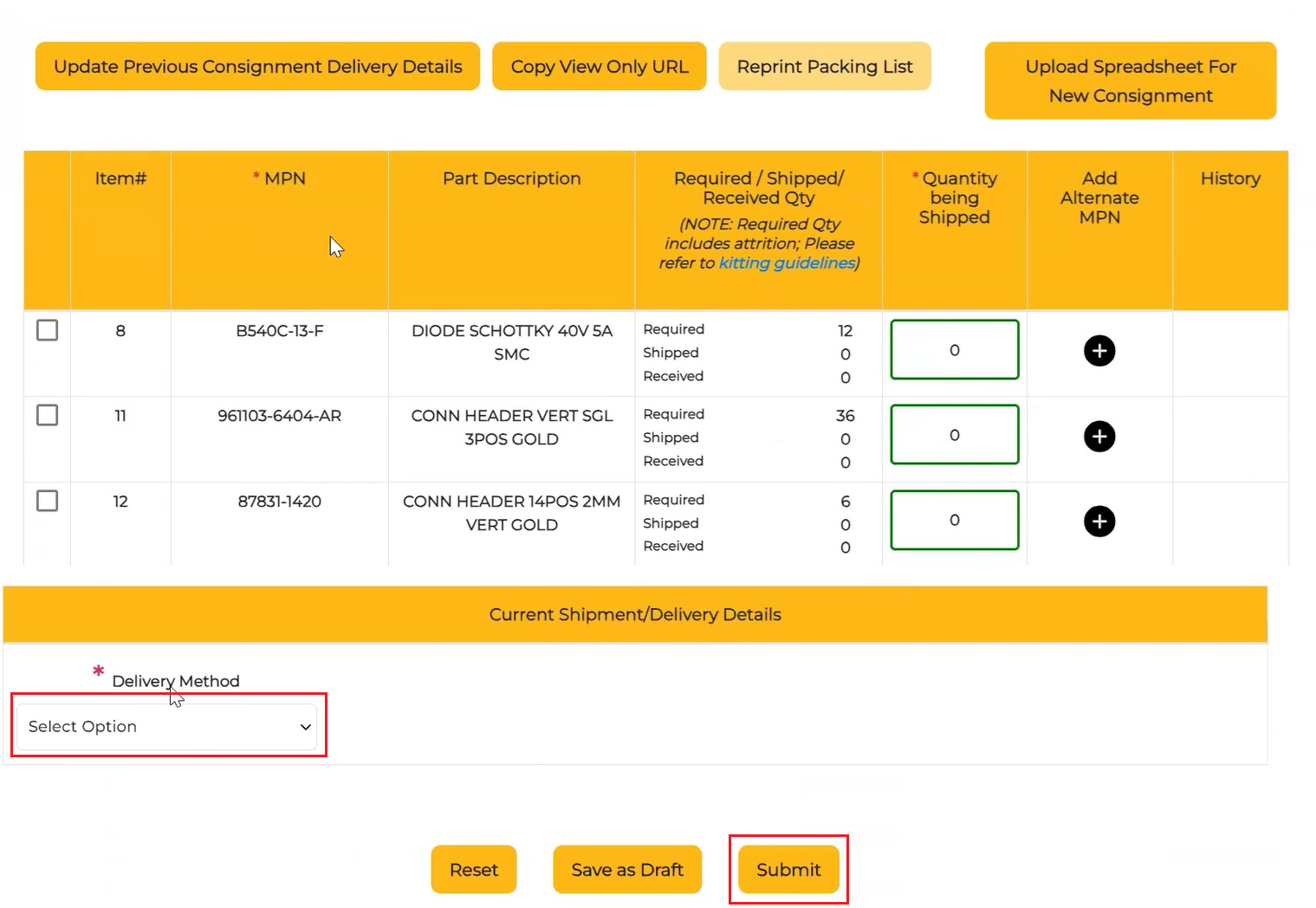
Step 6: Include a printout of the completed CCI document with your shipment. Once your components are received, we will update the inventory in the SPX portal.
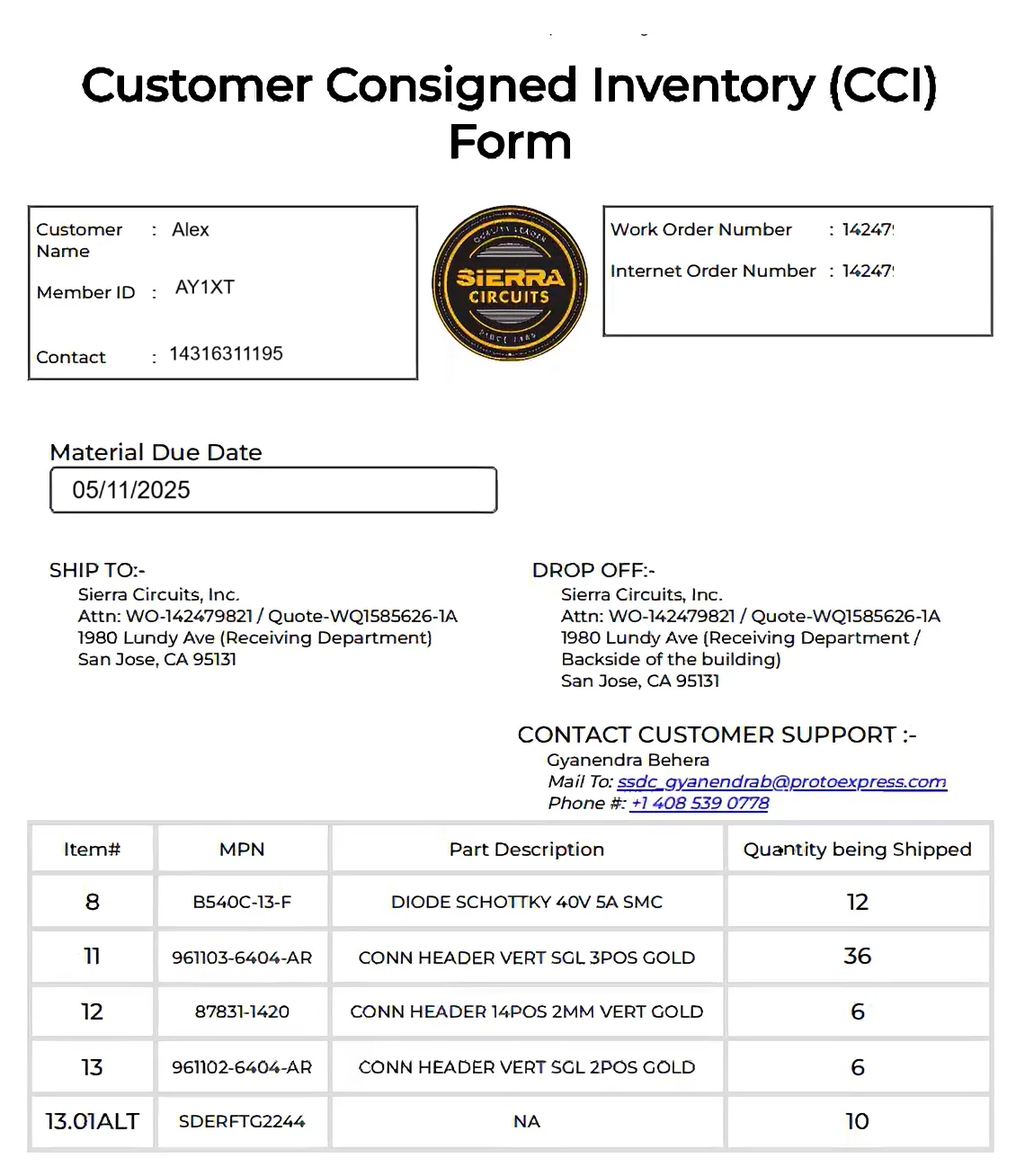
You will get a confirmation message as shown below. Once we receive your components, the details will be updated in the customer portal.
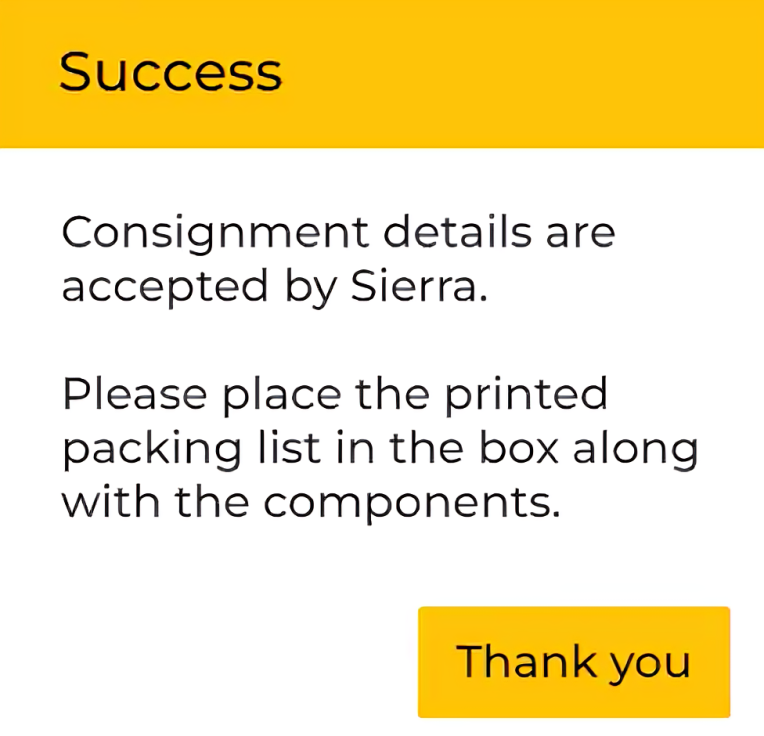
5. What delivery methods are available for consigning my components?
You can choose from the following delivery options:
Ship (courier): Ship your components to Sierra Circuits through a courier partner.
Shipping address:
Sierra Circuits, Inc.
Attn: WO-123456/Quote-WQ12345
1980 Lundy Ave (Receiving Department)
San Jose, CA 95131
Drop-off: Deliver your components in person to our facility.
Drop-off address:
Sierra Circuits, Inc.
Attn: WO-123456/Quote-WQ12345
1980 Lundy Ave (Receiving Department: Backside of the building)
San Jose, CA 95131
6. Can I provide an alternate MPN for consigned components?
Yes, you can add alternate part numbers in the CCI form in place of consigned components.
Follow these steps to add an alternate MPN.
Step 1: Click on your SPX number.
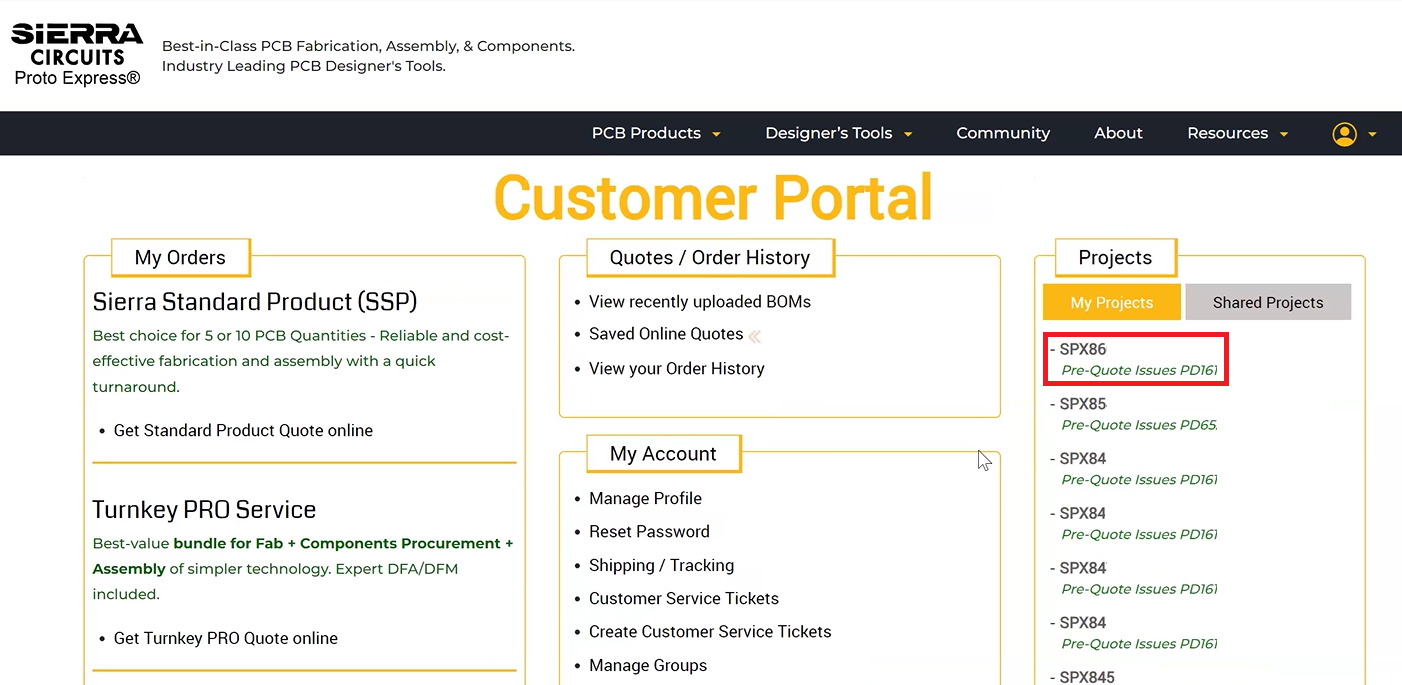
Step 2: Navigate to Issues and select Customer Consigned Items Form.
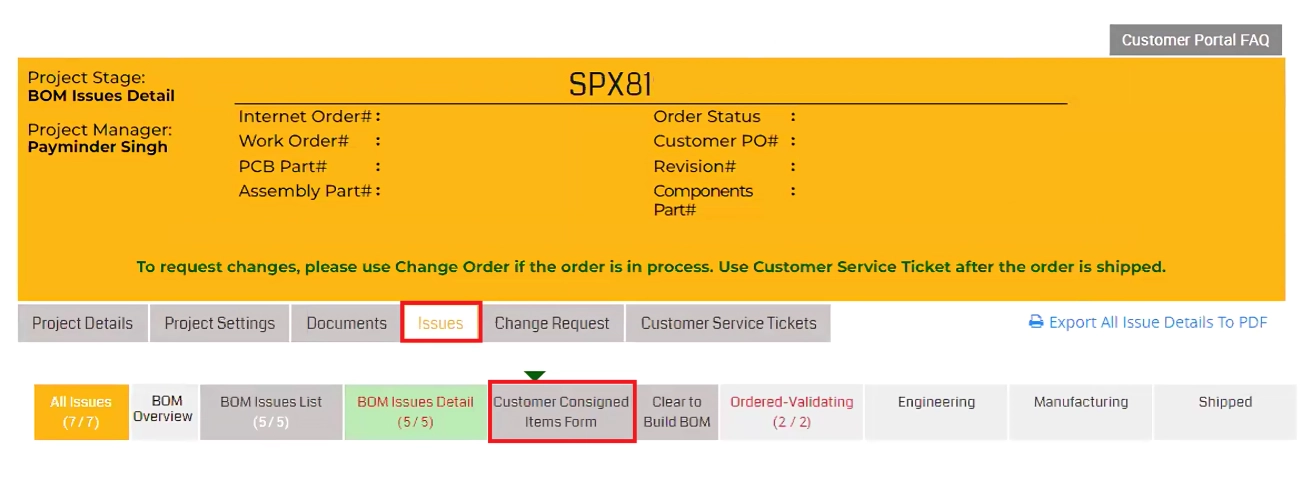
Step 3: Click ‘+’ in the Add Alternate MPN column.
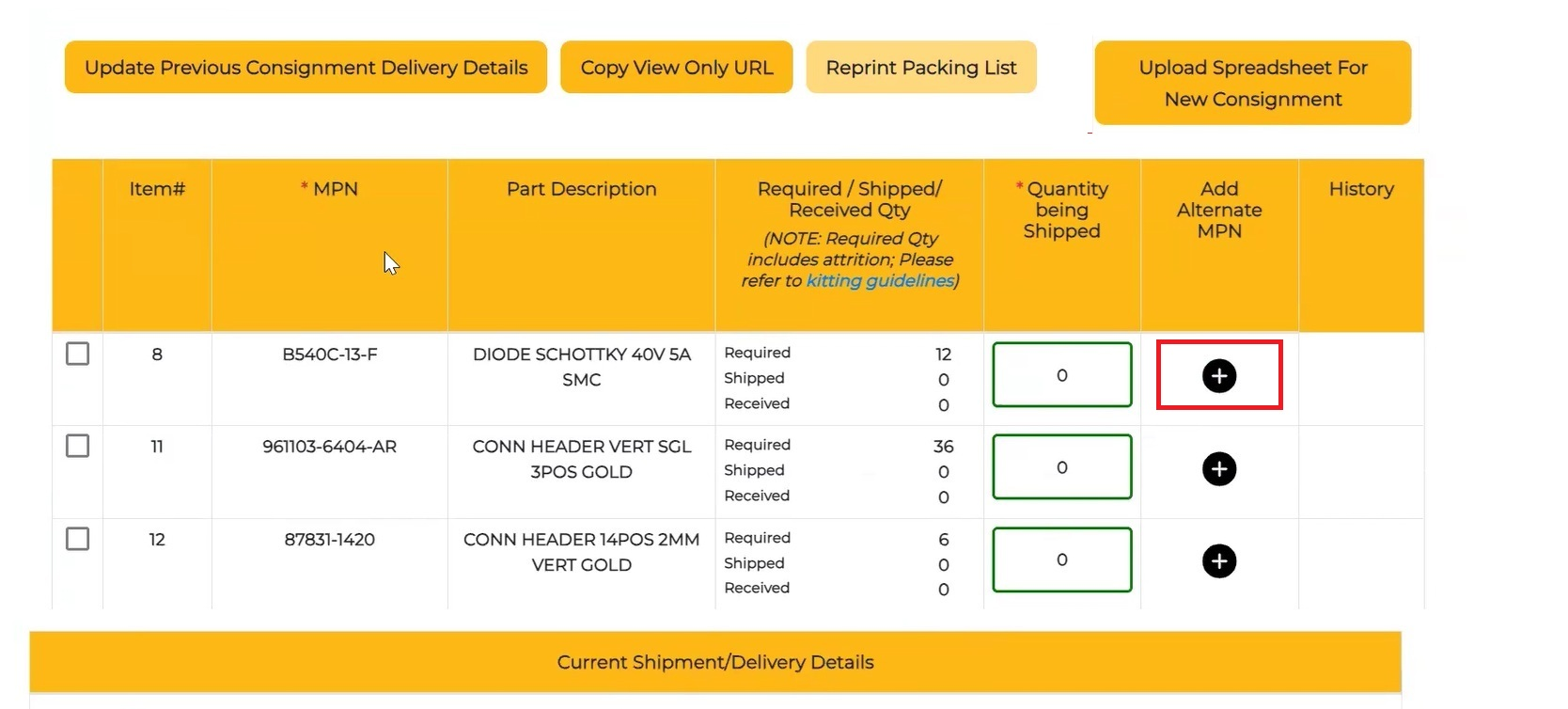
Step 4: Enter the new MPN and hit Approve.

You can now send the alternate components, and our system will identify them as valid substitutes.
Clear-to-Build (CTB)
1. What is a CTB report?
A clear-to-build (CTB) report determines if Sierra Circuits has enough components to begin the assembly process of your boards. It also helps you track component procurement progress.
2. How can I check the CTB status?
Step 1: Log in to Sierra Circuits’ customer portal and select your SPX number.
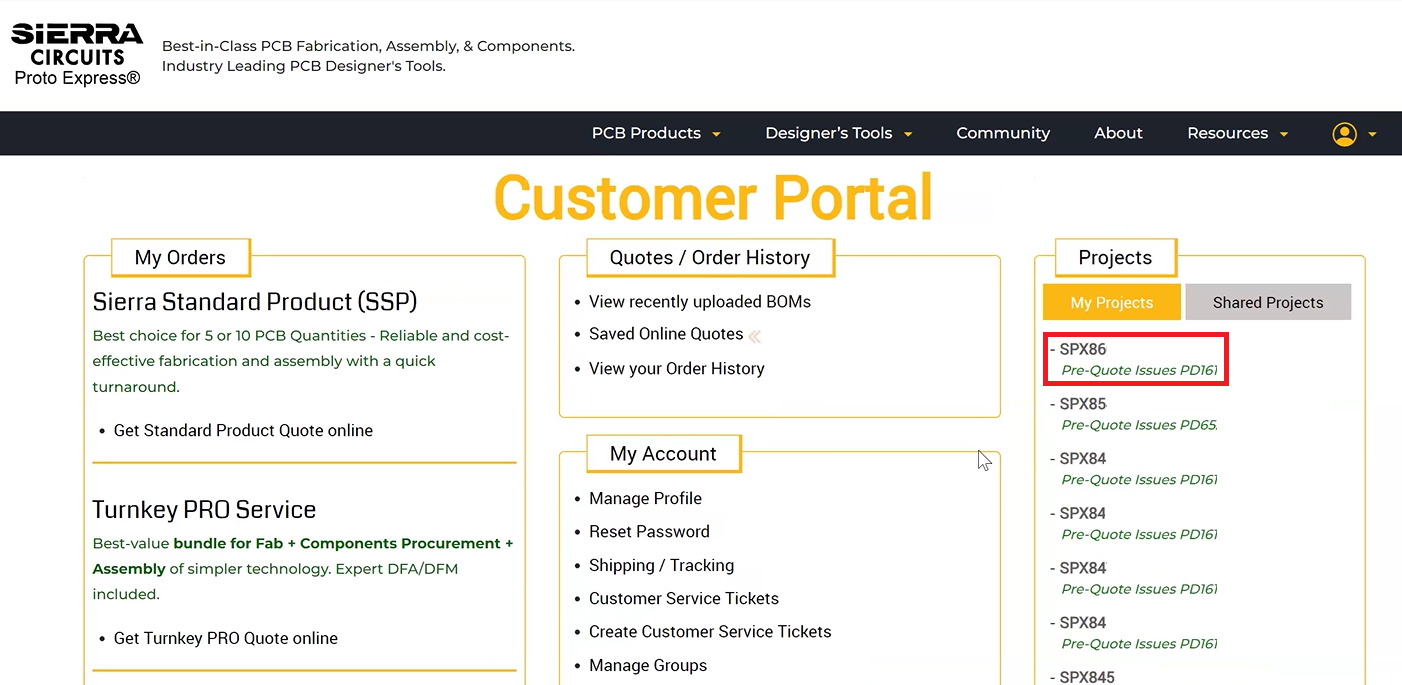
Step 2: Navigate to Issues and select Clear to Build BOM.
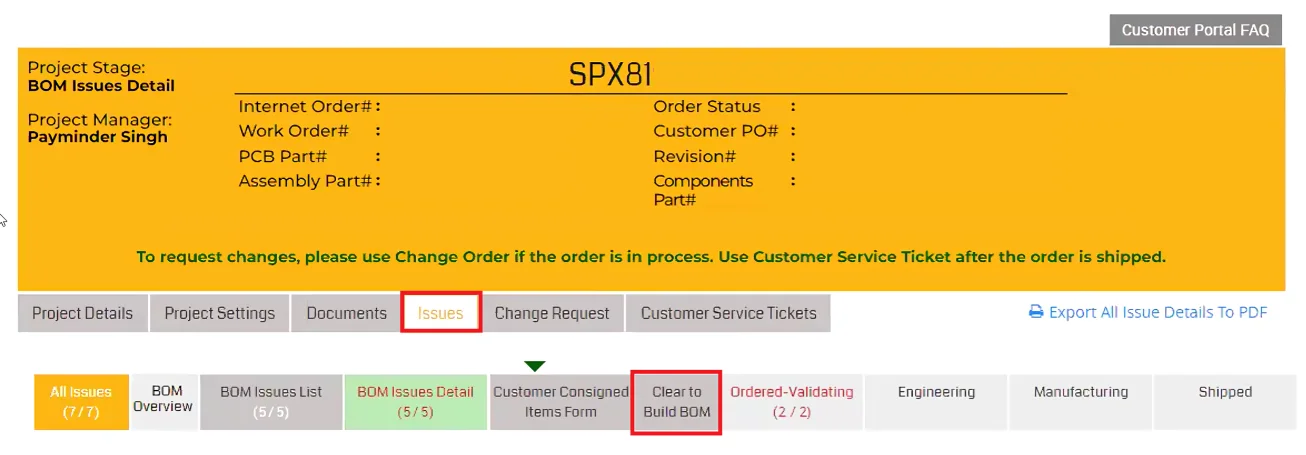
Here’s an example of a CTB report.
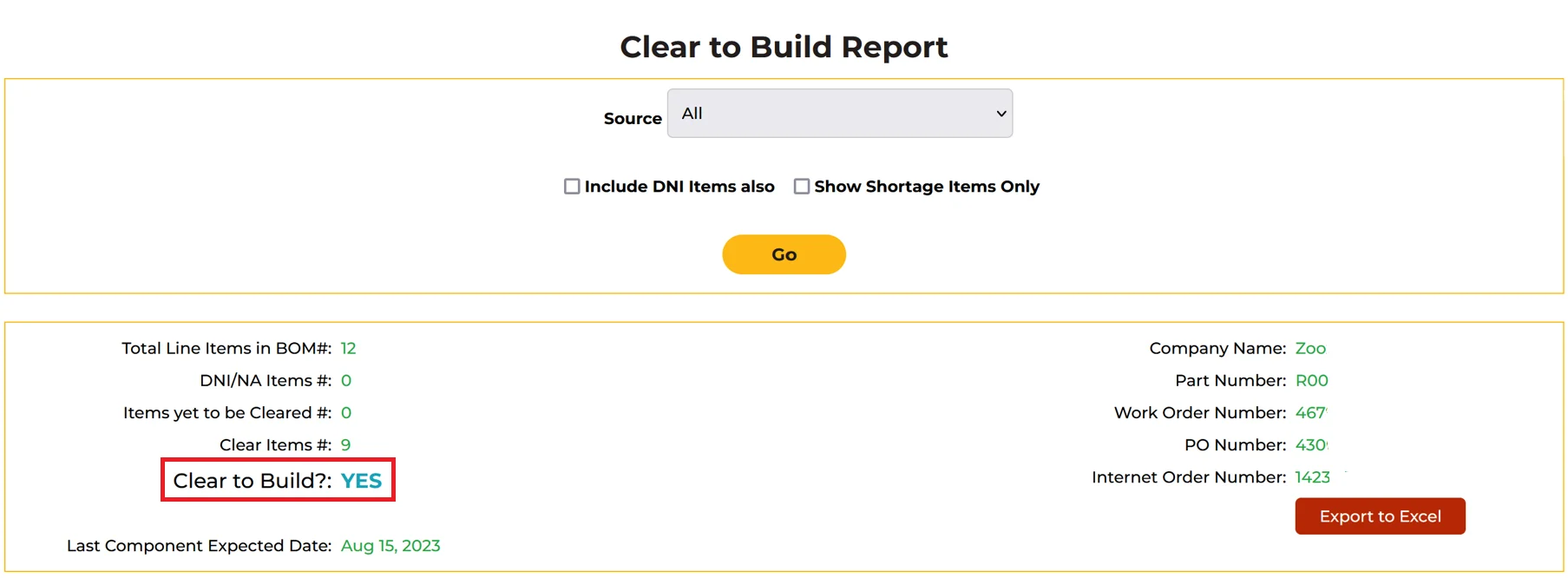
3. My CTB status says “Yes”. What does it mean?
If the CTB status says “Yes,” it means Sierra Circuits has all the required components to assemble your board. No action is required from your end.
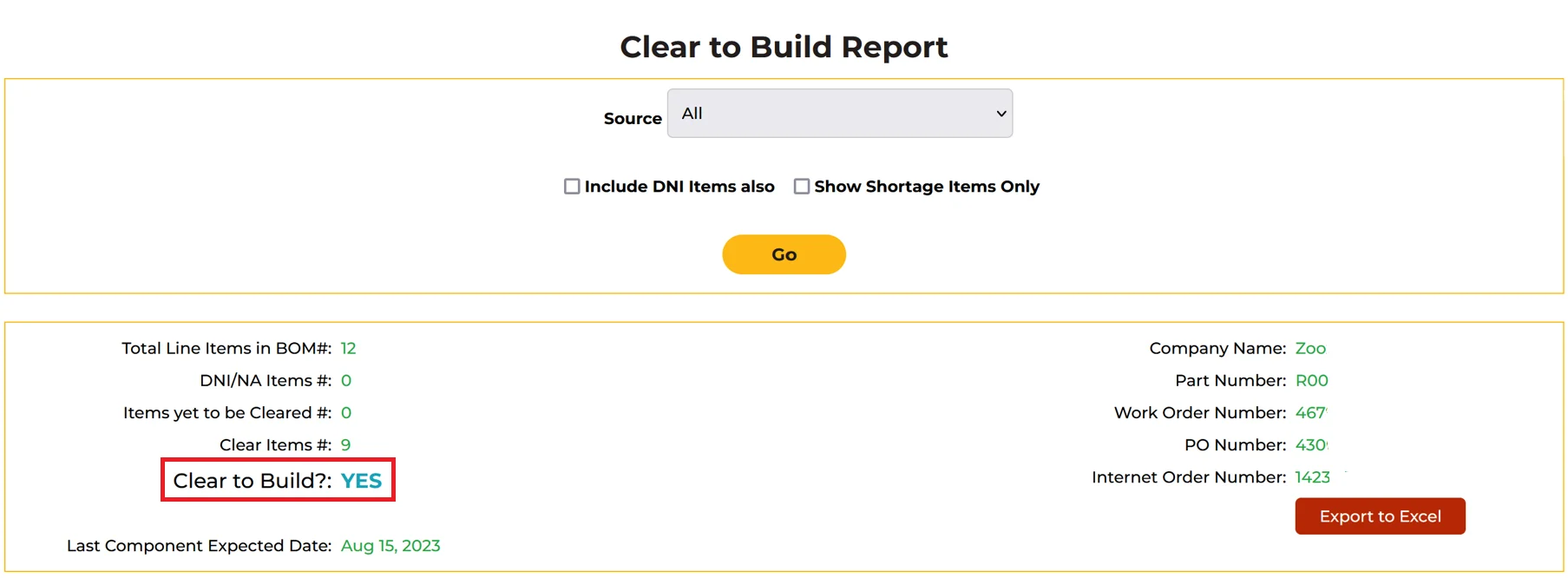
4. My CTB status says “Yes, with possible attrition shortages”. What does it mean? How do I resolve this?
This means Sierra Circuits has enough parts to start the assembly process, but we may need more components to overcome possible attrition.
For example, if Sierra Circuits requires 100 units of a specific MPN for assembly, plus an additional 50 units to overcome attrition, the total required quantity is 150 units. If we receive only 120 units, we have enough to begin the assembly process, but there is a shortage of 30 units to fully meet the attrition requirement.
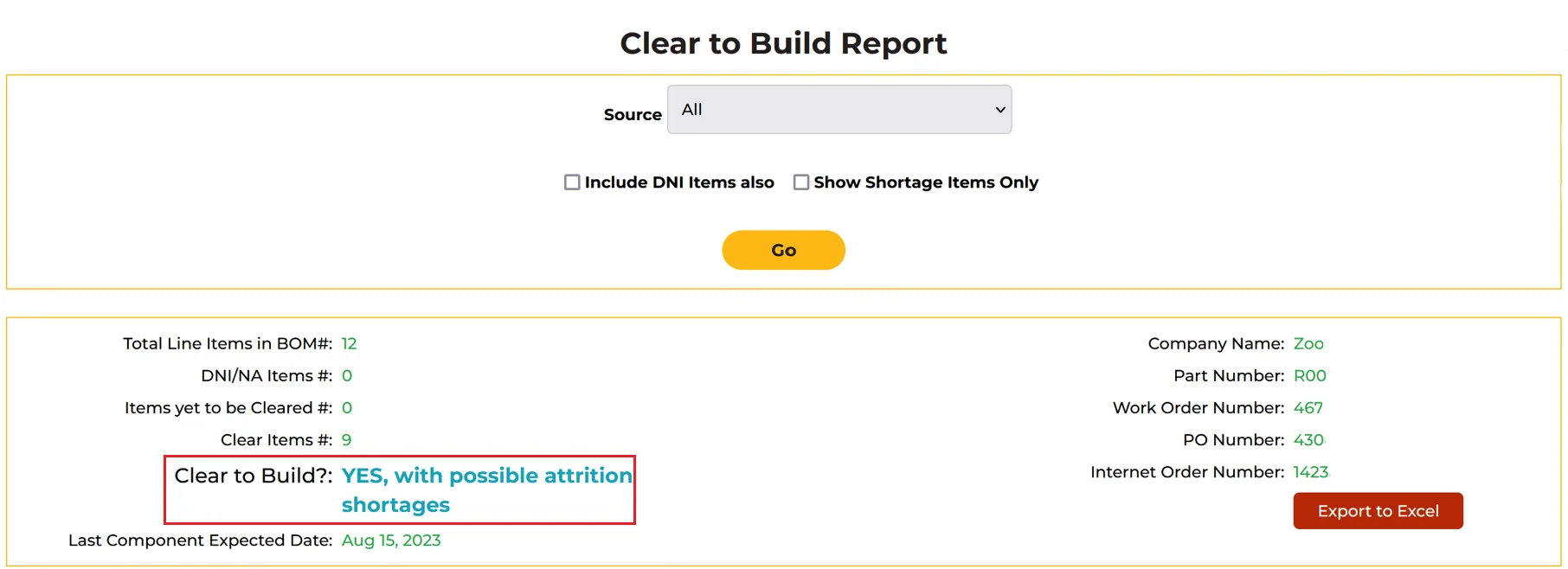
To resolve this, check the component table in the CTB form (shown below). If any consigned MPNs are running low, it will be displayed as Customer under the Source column. Ship the required parts by filling out the CCI form.
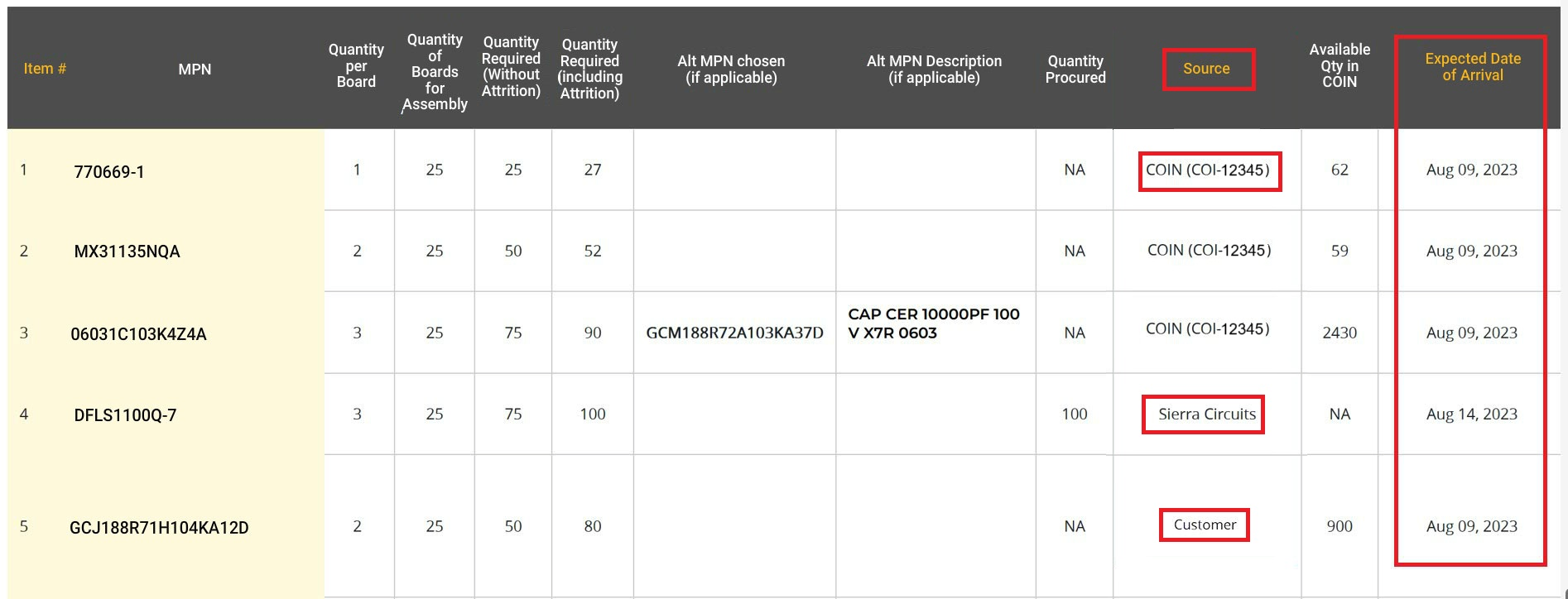
If the source is Sierra Circuits (Sierra-procured parts), check the Last Component Expected Date. This tells you by when Sierra will procure the parts, post which the assembly process will commence. No action is required from your end at this stage.
If the source is COIN (COI-12345), the components are present in the inventory, and no action is required from your end.
Contact your account manager for additional details.
5. My CTB status says “No.” What does it mean? How do I resolve this?
This means Sierra Circuits doesn’t have enough parts to assemble your boards.
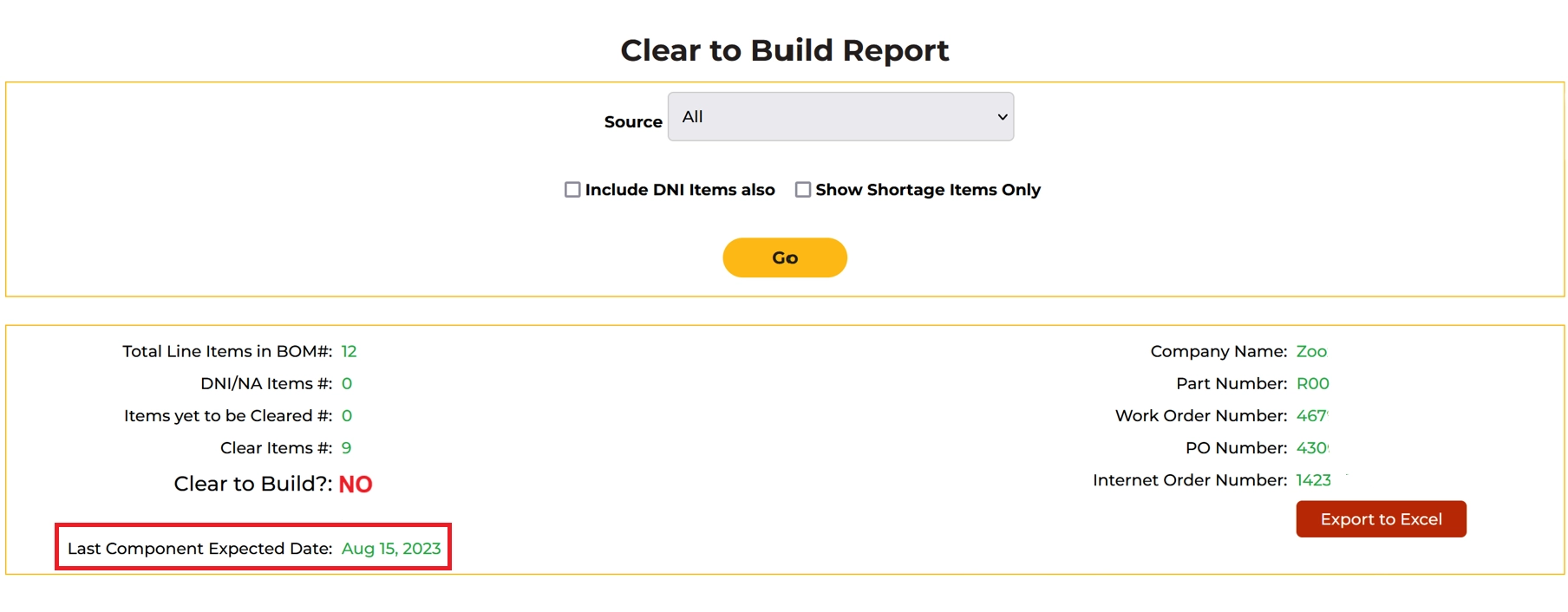
To resolve this, check the component table in the CTB form (shown below). If any consigned MPNs are running low, it will be displayed as Customer under the Source column. Ship the required parts by filling out the CCI form.
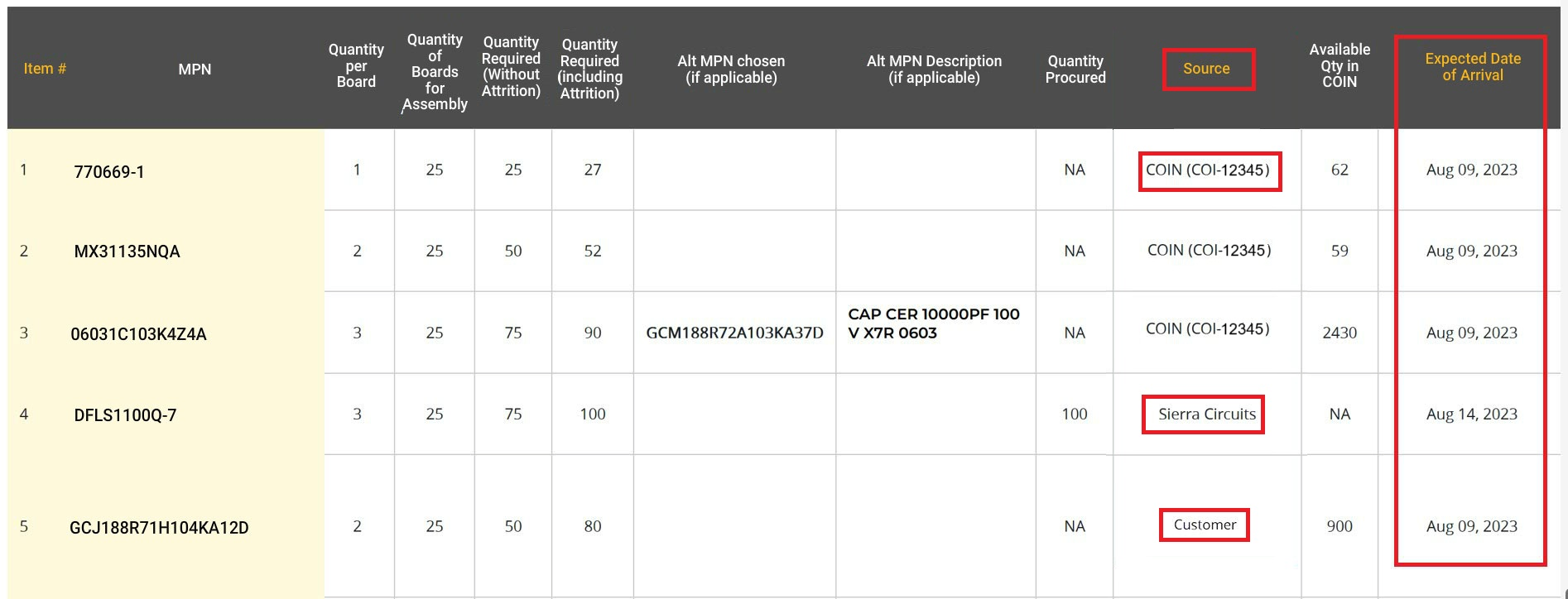
If the source is Sierra Circuits (Sierra-procured parts), check the Last Component Expected Date. This tells you by when Sierra will procure the parts, post which the assembly process will commence. No action is required from your end at this stage.
If the source is COIN (COI-12345), the components are present in the inventory, and no action is required from your end.
Contact your account manager for additional details.
6. How to check if I have delivered sufficient consigned components for my PCB assembly?
Step 1: Log in to Sierra Circuits’ customer portal and select your SPX number.
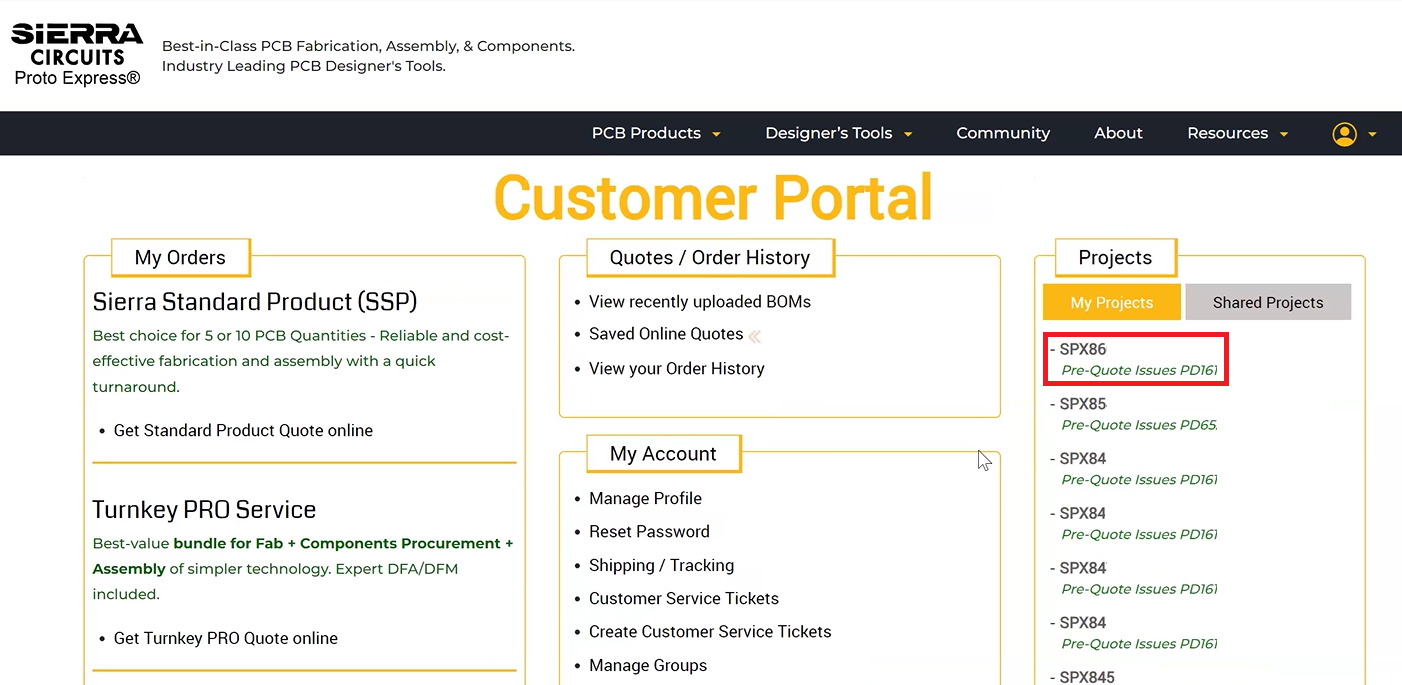
Step 2: Navigate to Issues and select Clear to Build BOM.
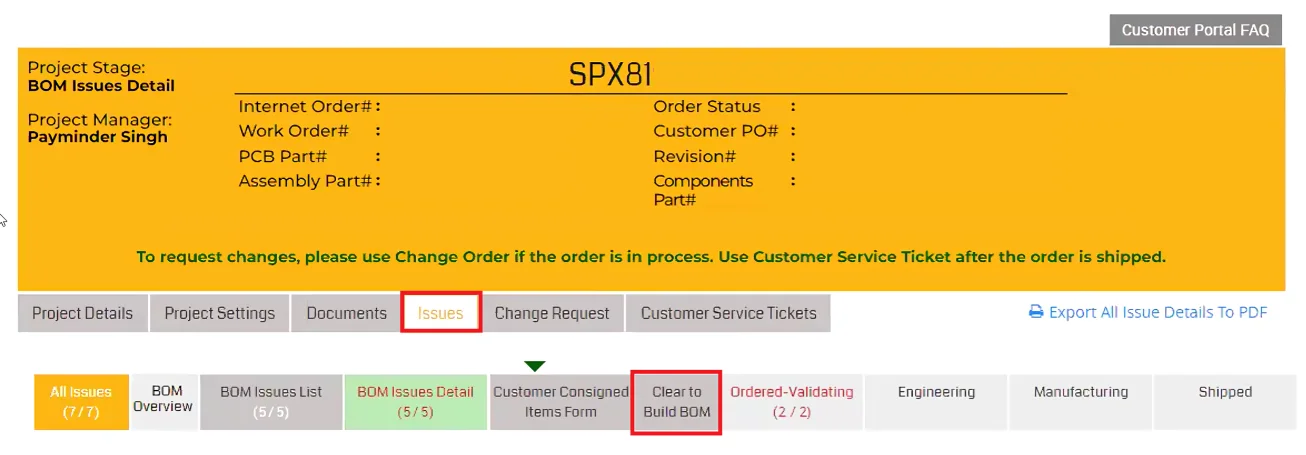
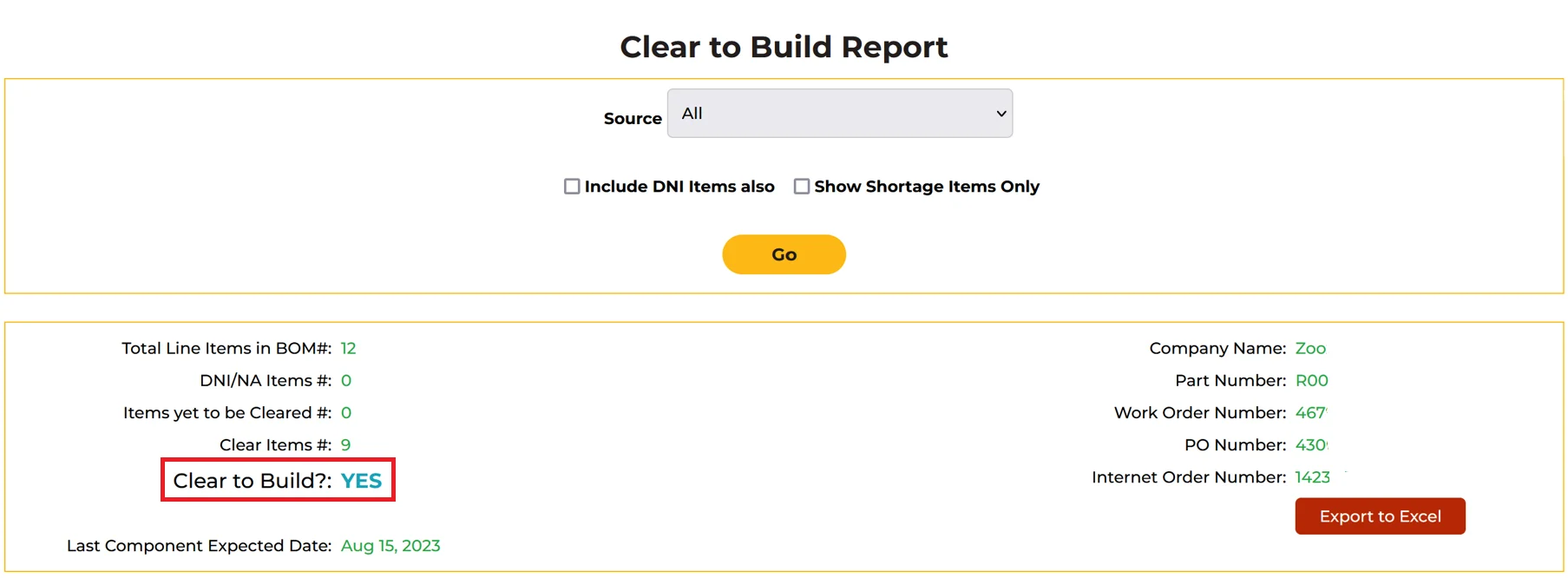
The clear-to-build status should be Yes.
IST (Issue Ticket)
1. What is an IST?
An issue ticket (IST) is raised by Sierra Circuits’ engineers to flag design issues related to design for manufacturing (DFM), design for assembly (DFA), and bill of materials (BOM) before fabrication. This system allows you to collaborate with our experts to resolve problems quickly and prevent delays.
2. How do I check all the ISTs raised for my specific project?
Step 1: Log in to Sierra Circuits’ customer portal and select your SPX number.
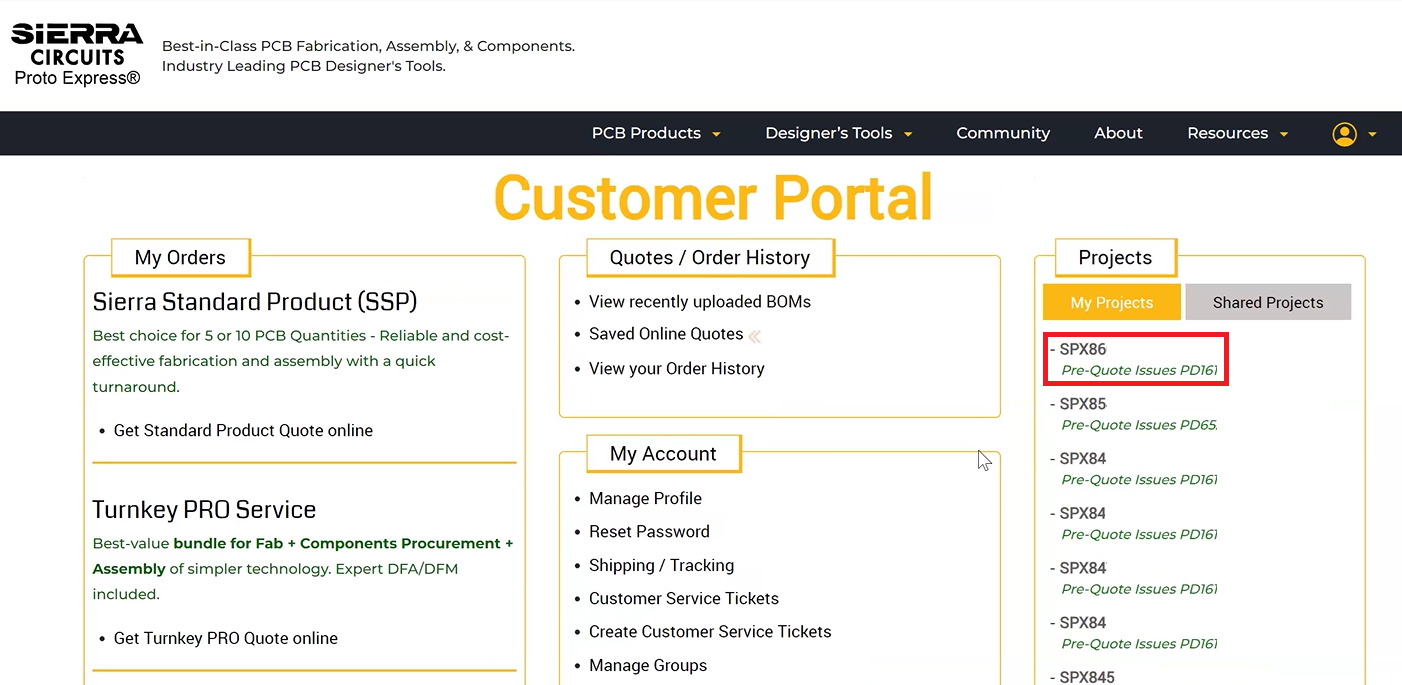
Step 2: Go to Issues and select All Issues to view the tickets raised for your project.
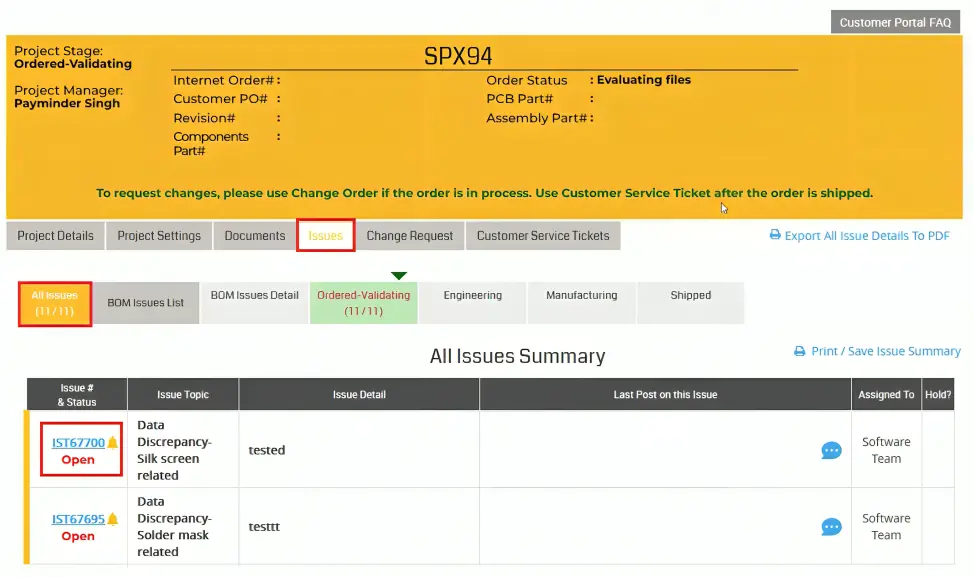
3. How can I track the status of my ISTs in the customer portal?
Step 1: Log in to Sierra Circuits’ customer portal and click on your SPX number.
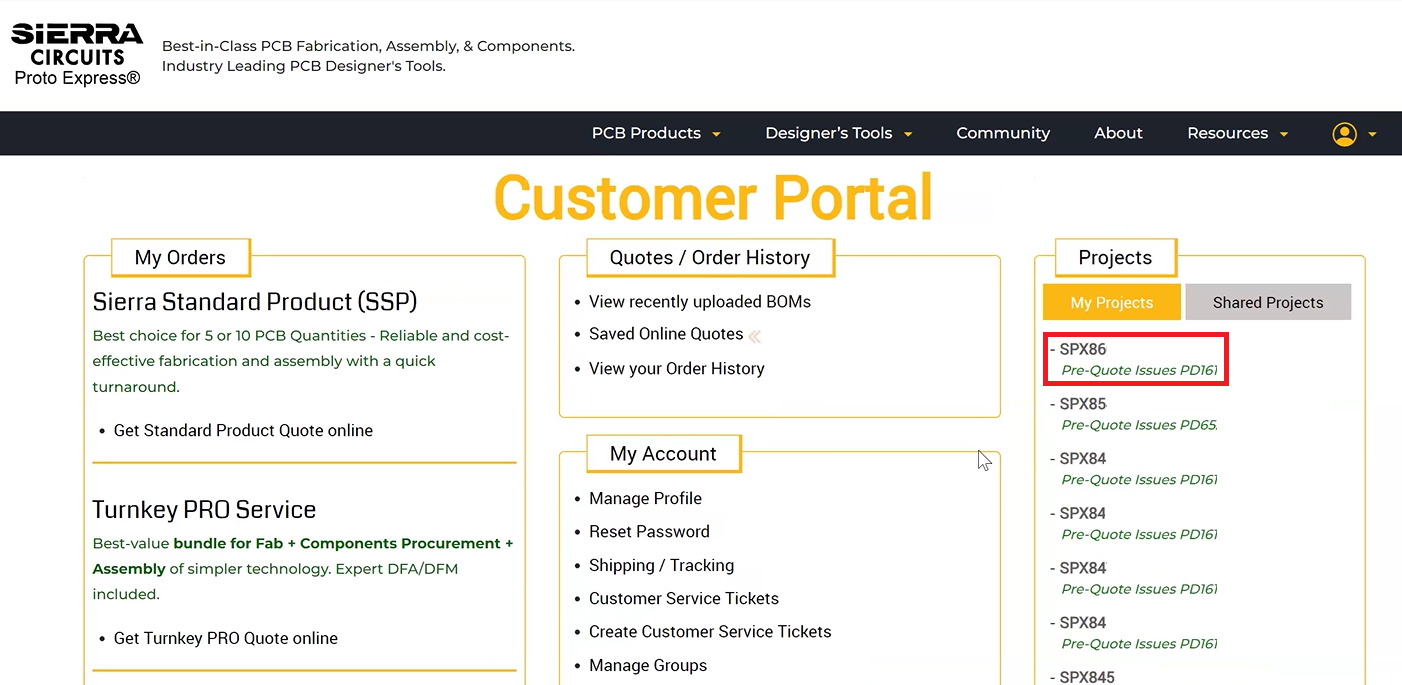
Step 2: Go to Issues section, and click All Issues. Here, you will find the statuses of all the tickets.
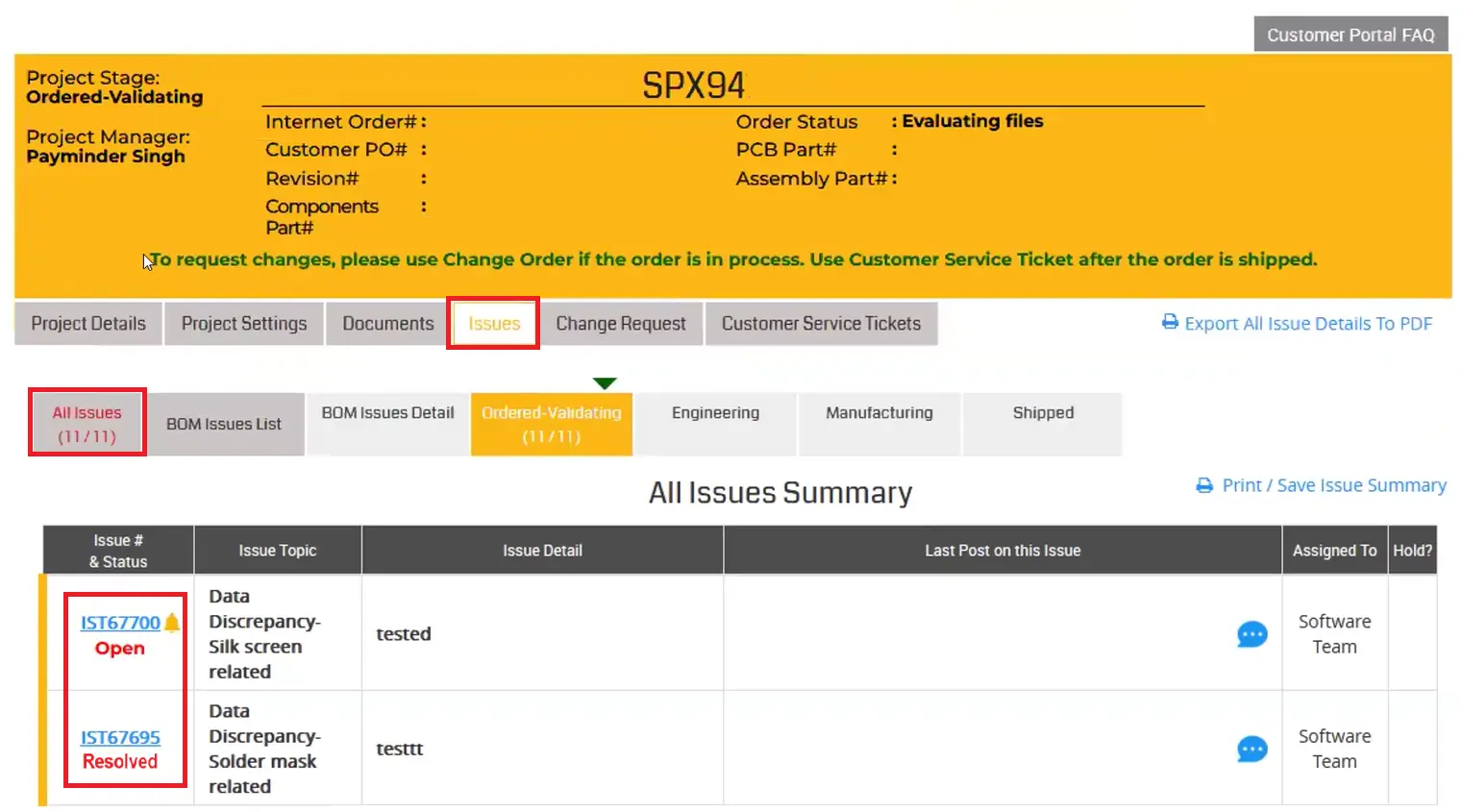
Here, you can see the status of your tickets.
Open: The ticket has been raised by Sierra Circuits’ engineers and is awaiting your review.
Resolved: You have addressed all the issues, and the ticket is closed.
4. Why should I keep track of all my IST issues?
Tracking your ISTs ensures all DFM/DFA issues are resolved before manufacturing. Additionally, the Sierra Circuits customer portal allows you to download the resolved IST summary. For this, click on Export All Issue Details to PDF. This document serves as a valuable checklist to eliminate recurring errors in your future projects.
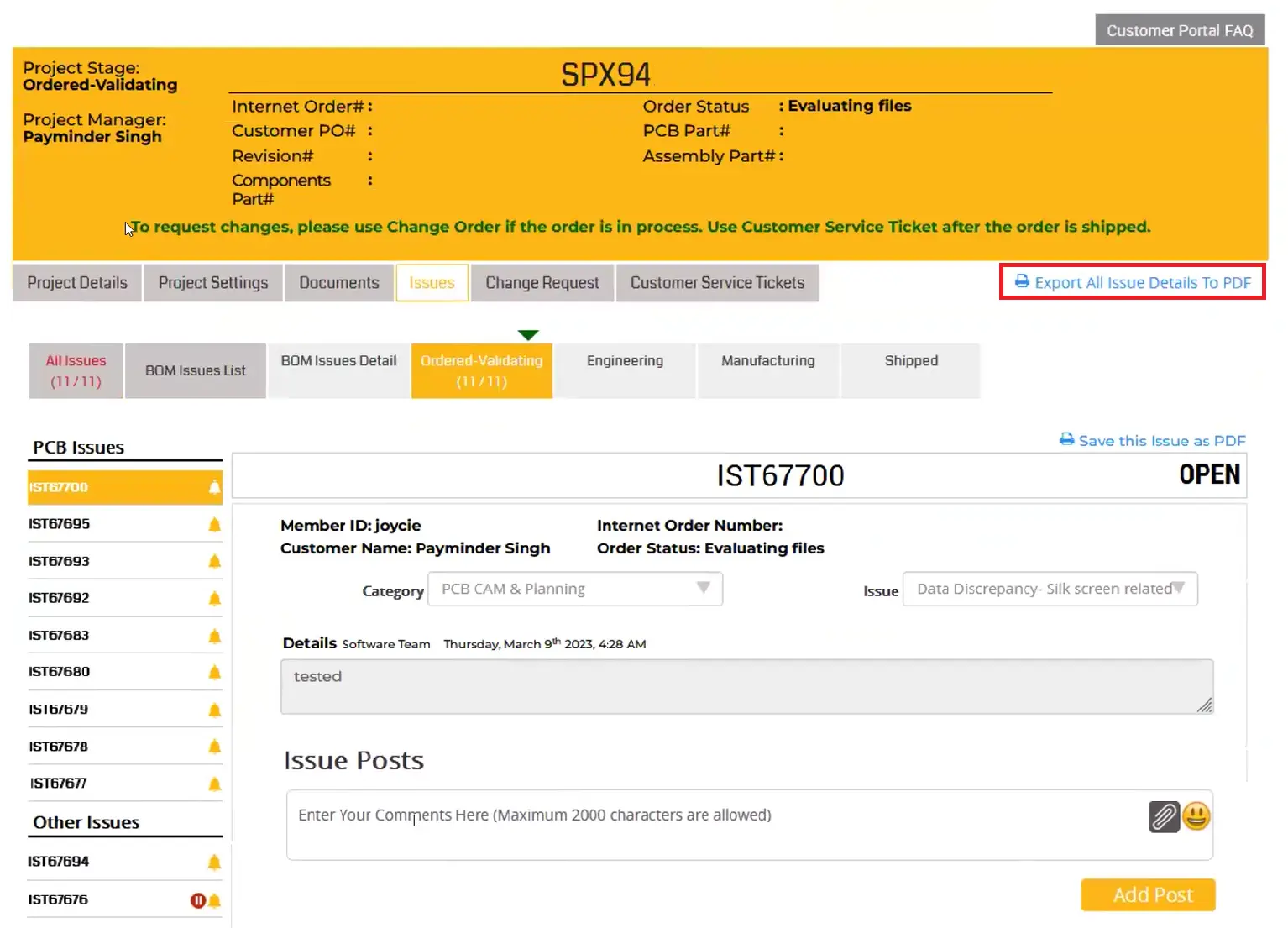
5. How can I resolve ISTs raised for my project?
Step 1: Log in to Sierra Circuits’ customer portal and click on your SPX number.
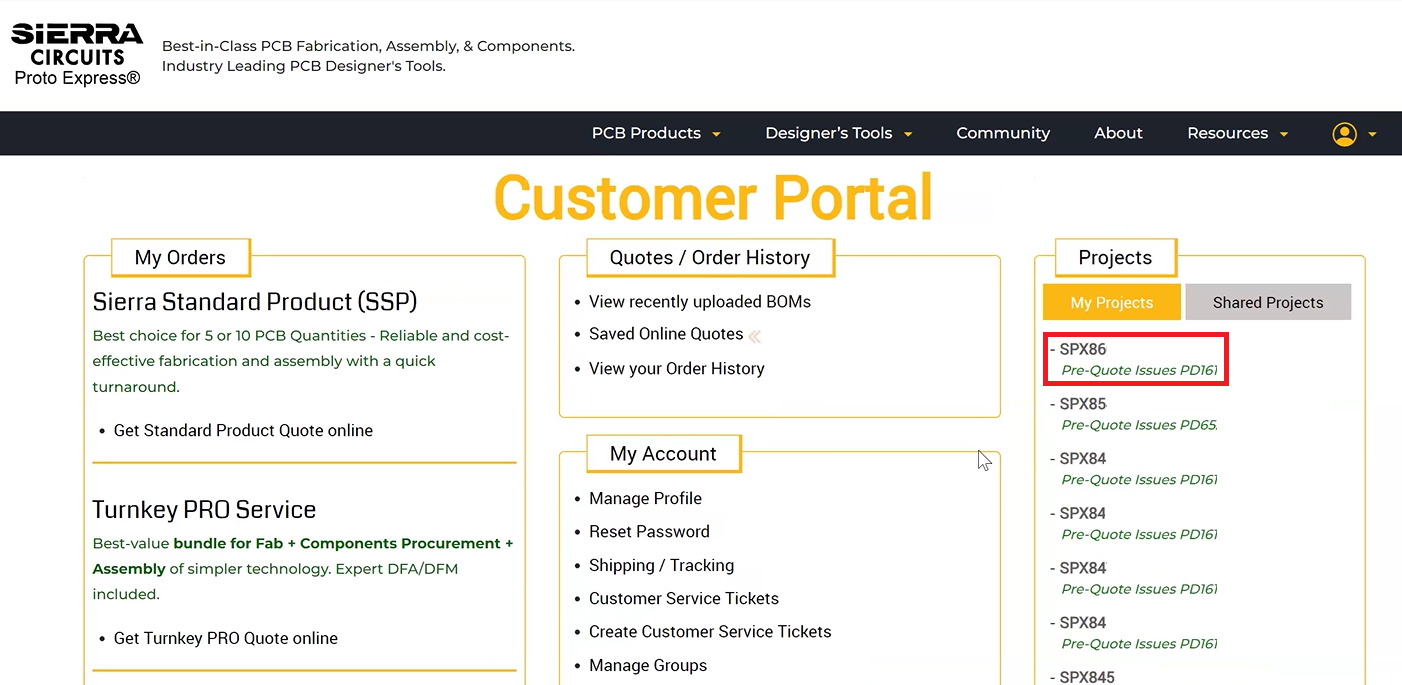
Step 2: Go to Issues section, and click All Issues. Here, select the ticket you want to address.
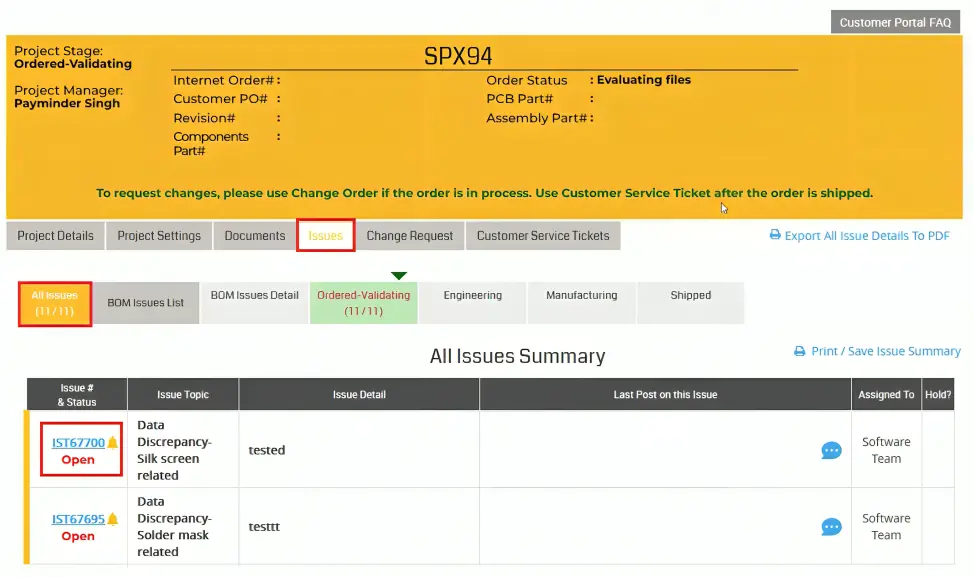
Step 4: In the Issue Posts section, provide clarification or additional information needed to resolve the issue and click Add Post.
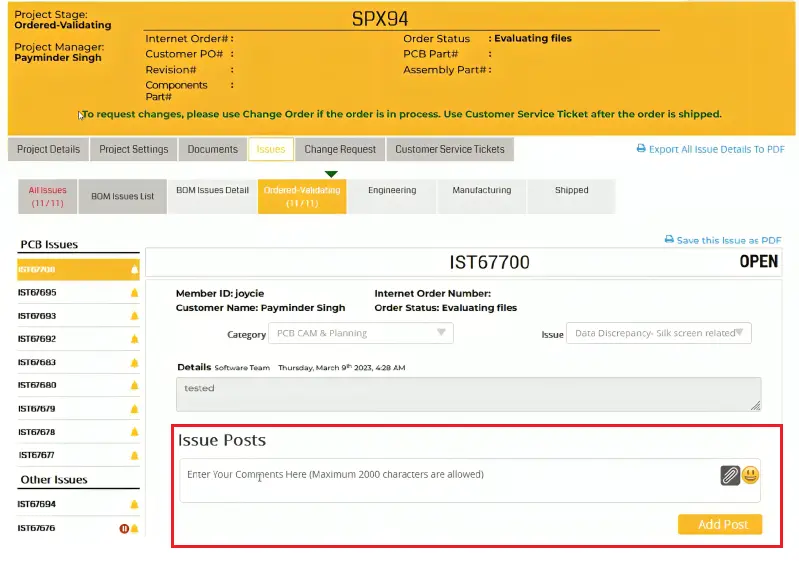
Once your response is submitted, our engineers will evaluate and close the ticket if it is addressed.
6. How can I share my design files or any other attachments to resolve ISTs in the customer portal?
Click the attach button in the Issue Posts section and select the file you want to share. This file will serve as a supporting document to resolve the issue.
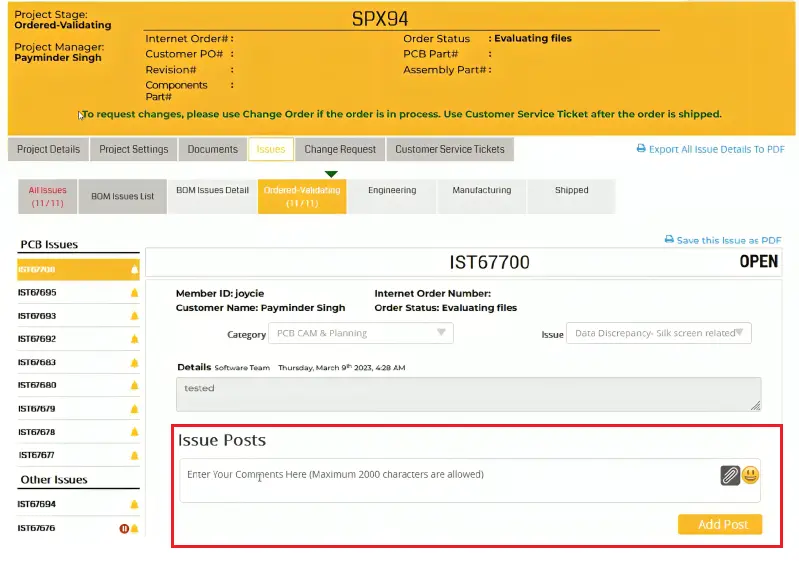
7. What happens after I submit my comments or resolutions for an IST?
Our engineering team will review your comments. If the issue is resolved, the IST will be closed, and you’ll receive an email confirmation. If further clarification is needed, we will contact you (through the portal) for additional information.
Customer Service Ticket (CST)
1. What is a CST?
A customer service ticket (CST) is a request submitted by a user/customer through Sierra Circuits’ portal to report post-shipment issues, such as assembly defects, board functional failures, or documentation errors.
2. How do I create a CST?
Step 1: Log in to Sierra Circuits’ customer portal and click on your SPX number.
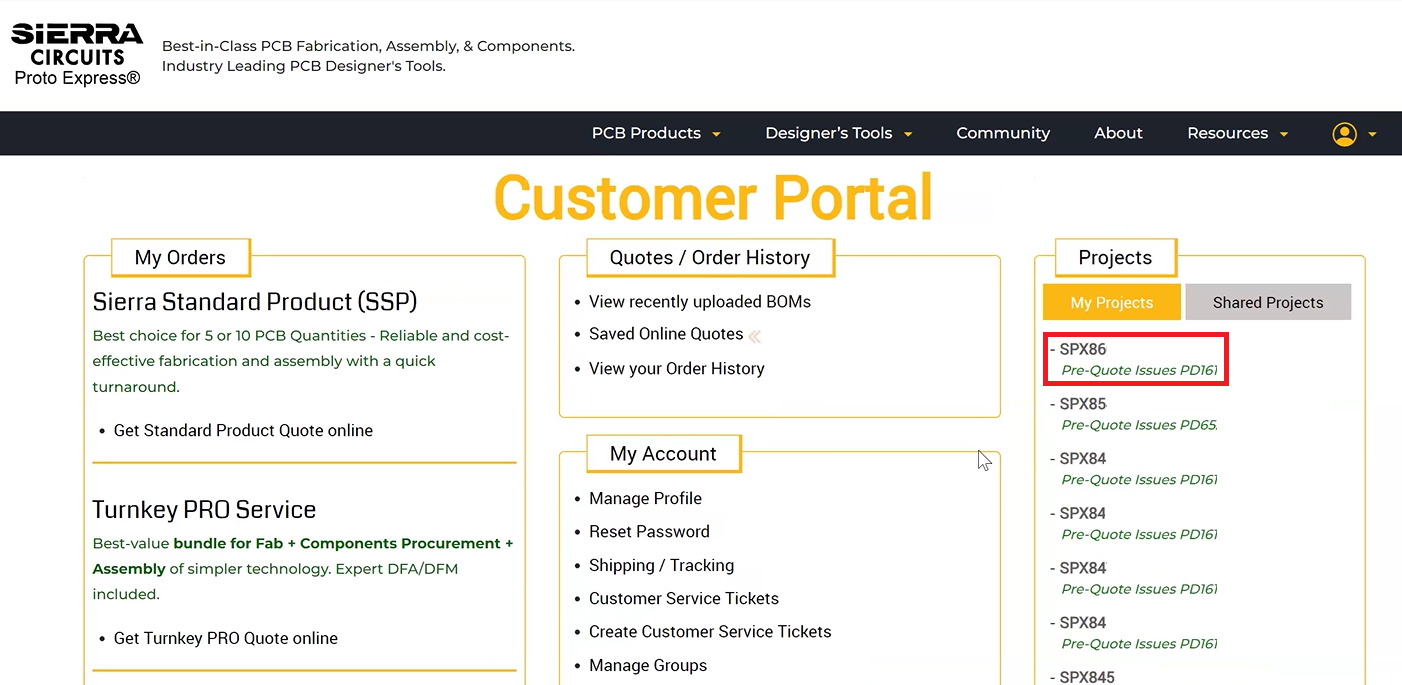
Step 2: Go to Customer Service Tickets.
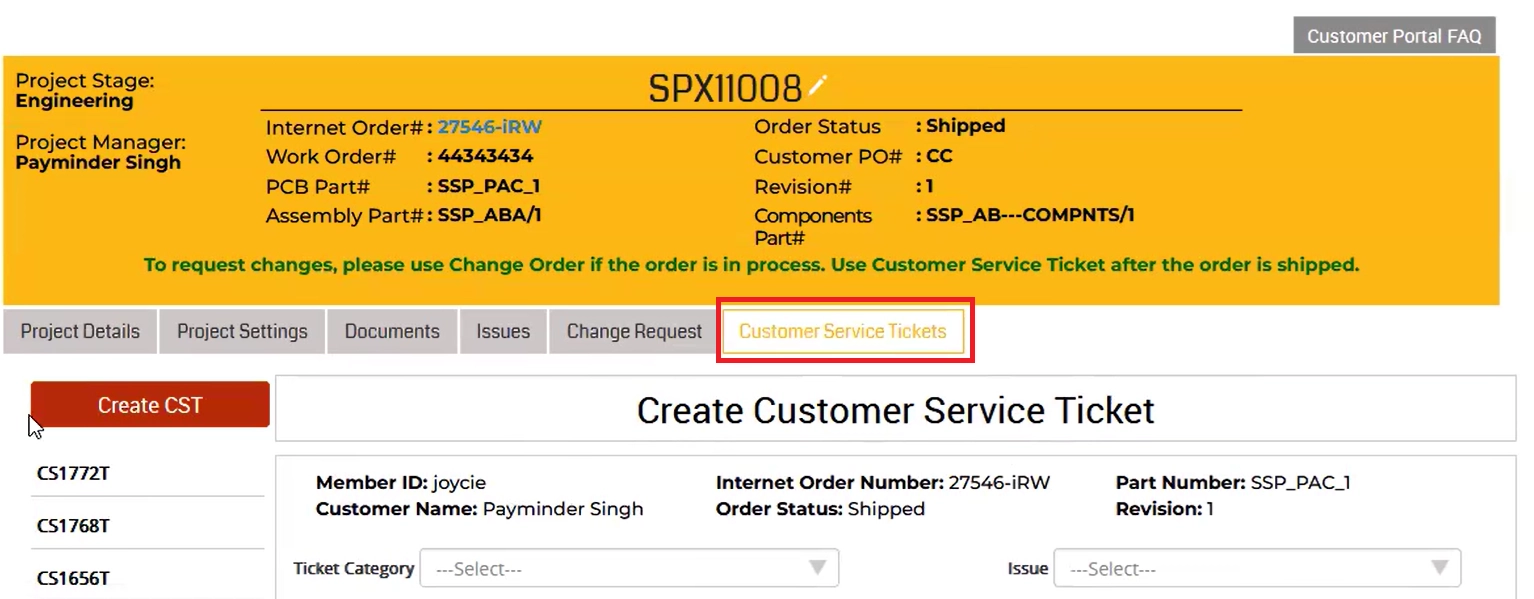
Step 3: Choose the appropriate Ticket Category.
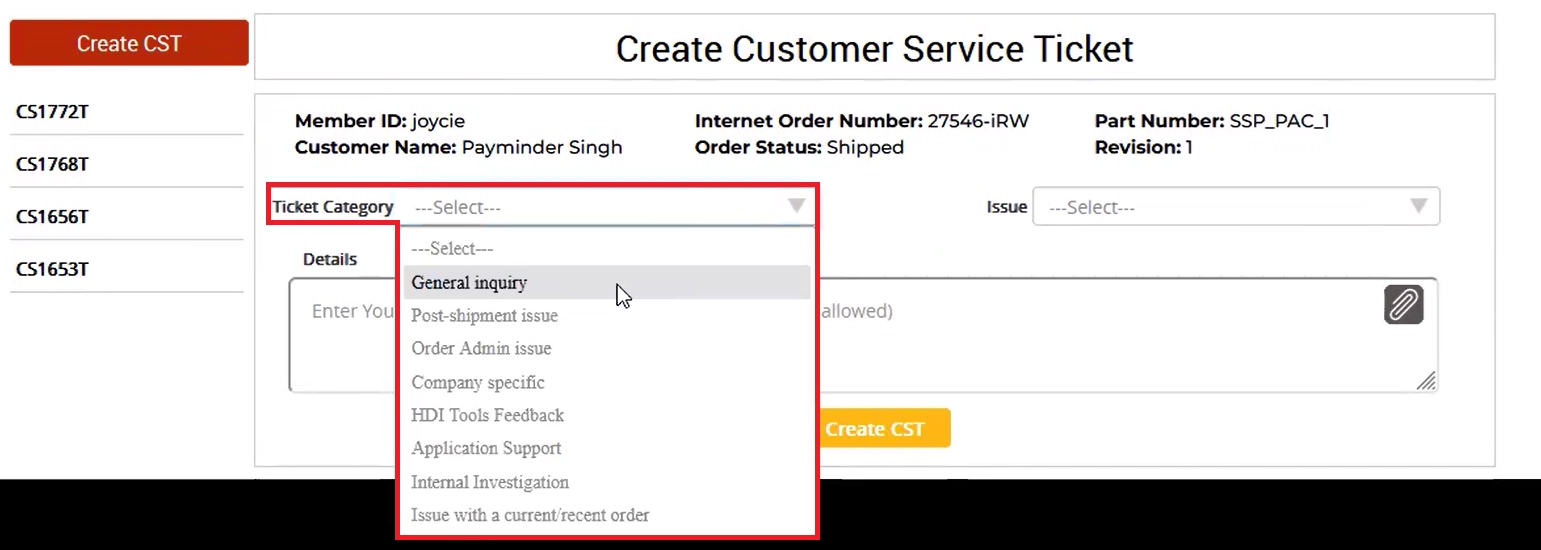
Step 4: Select your Issue type from the dropdown.
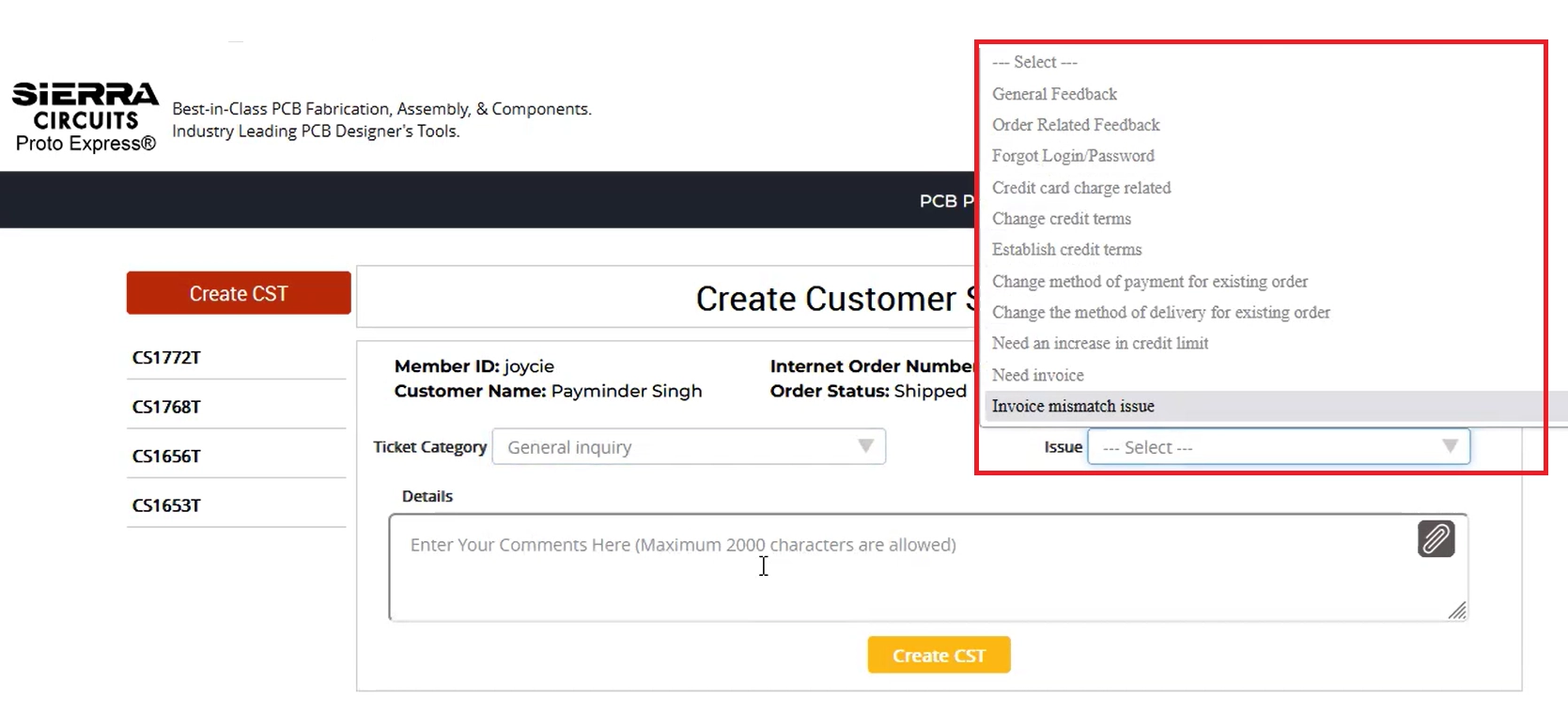
Step 5: Provide additional information under Details and attach supporting documents, if any.
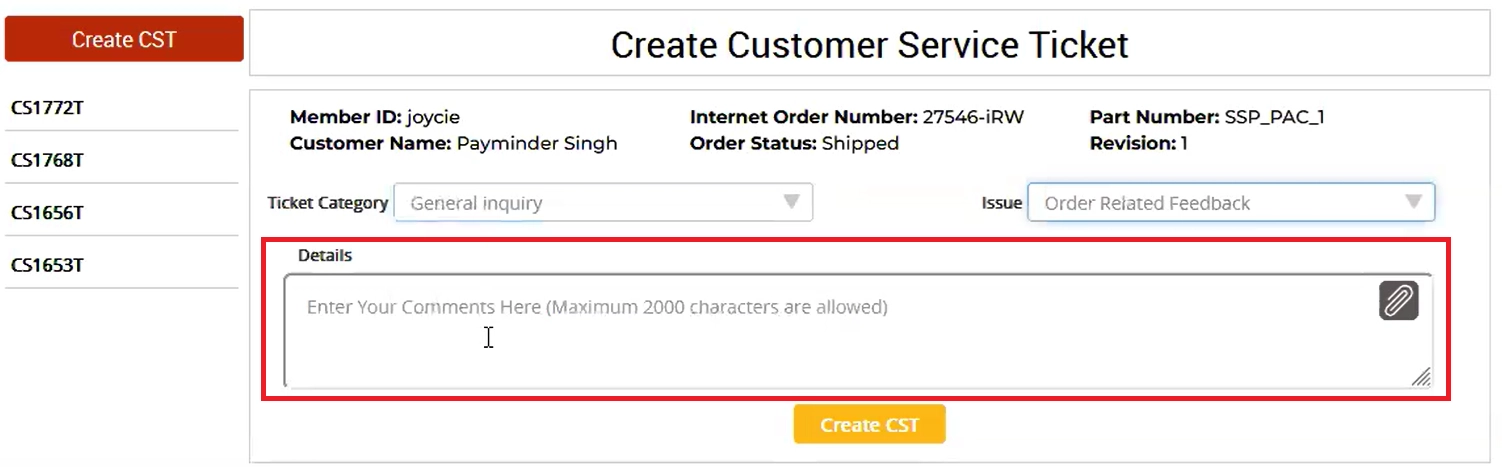
Step 6: Click Create CST to submit the ticket.
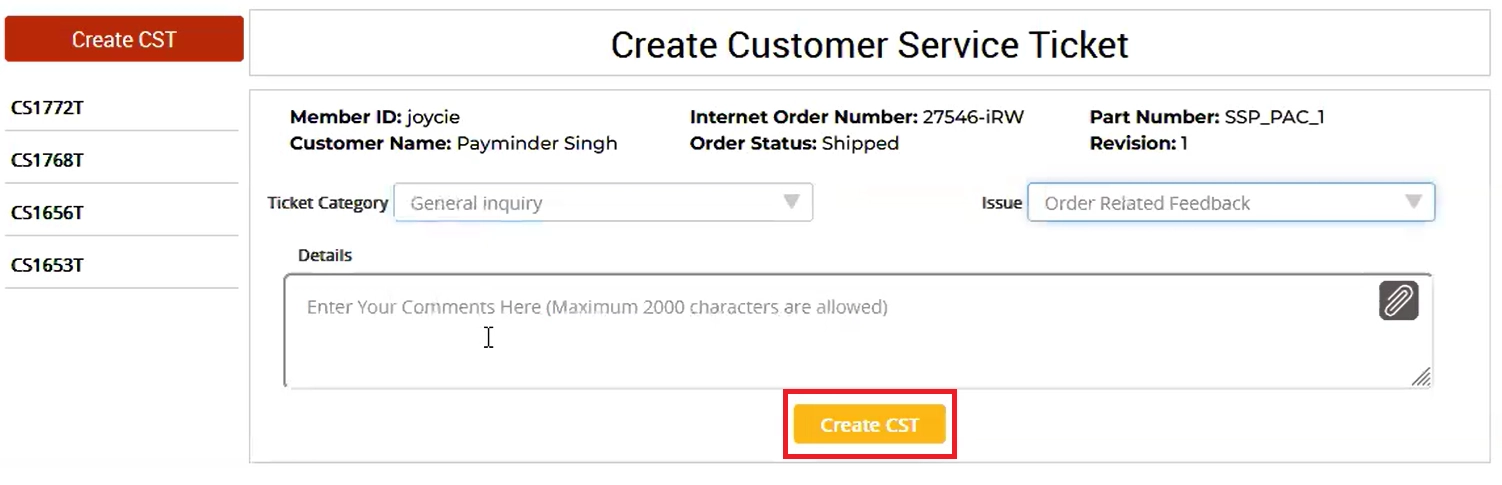
Our engineering team will review your request, address the issue, and provide relevant feedback, which can be seen below your CST and will also be sent through email.
3. How can I check the status of my CSTs in the customer portal?
Step 1: Log in to Sierra Circuits’ customer portal and select your SPX number.
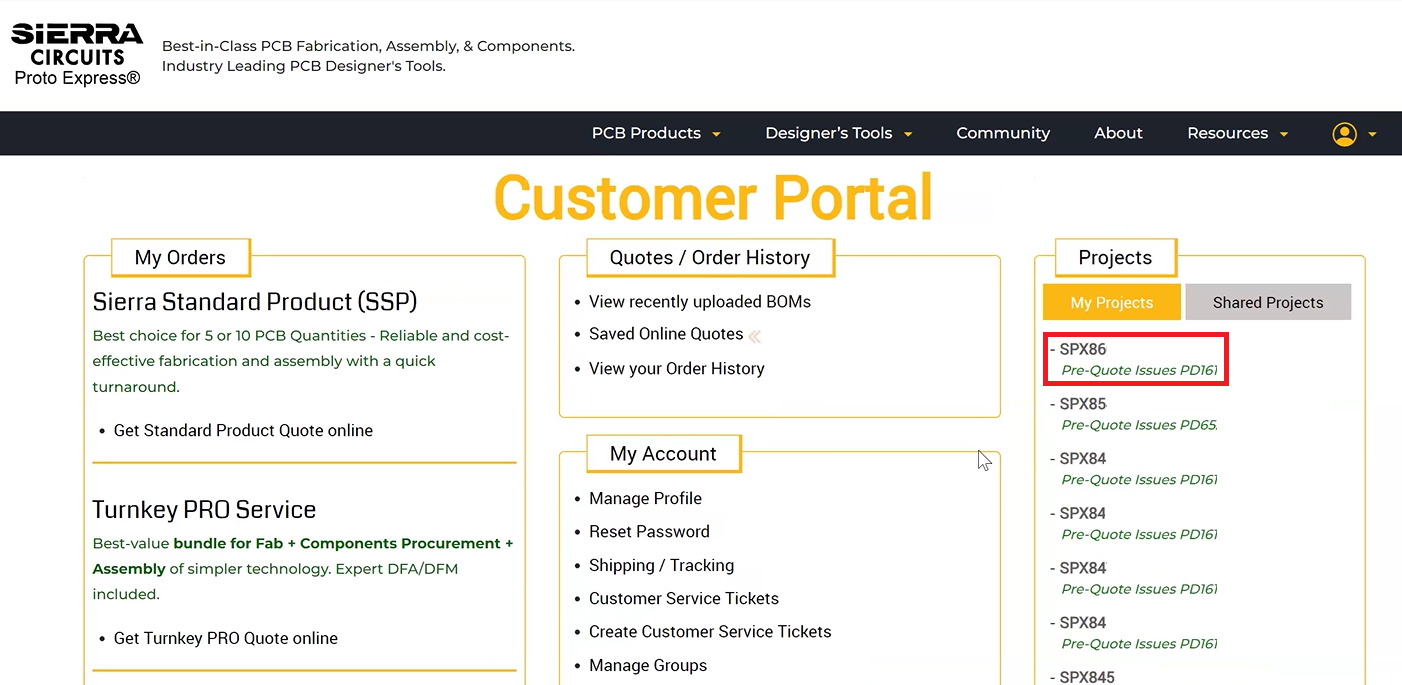
Step 2: Go to Customer Service Tickets.
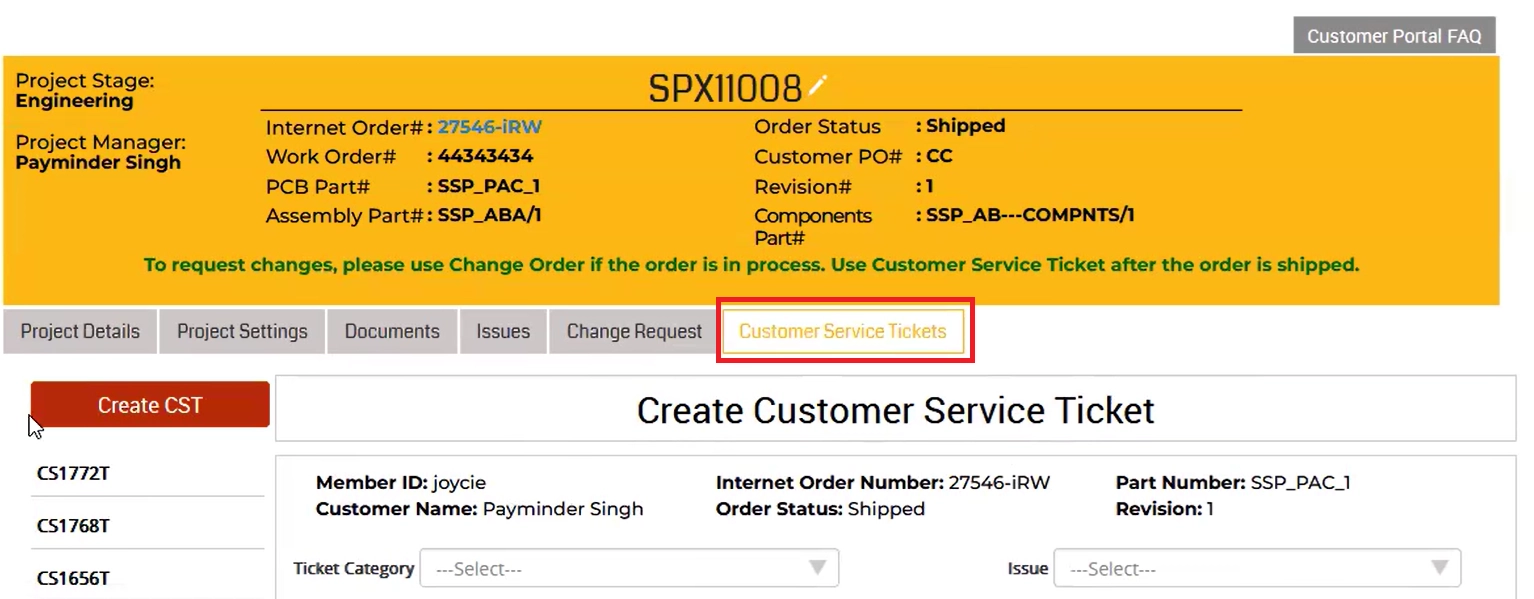
Step 3: Select your CST on the left panel.
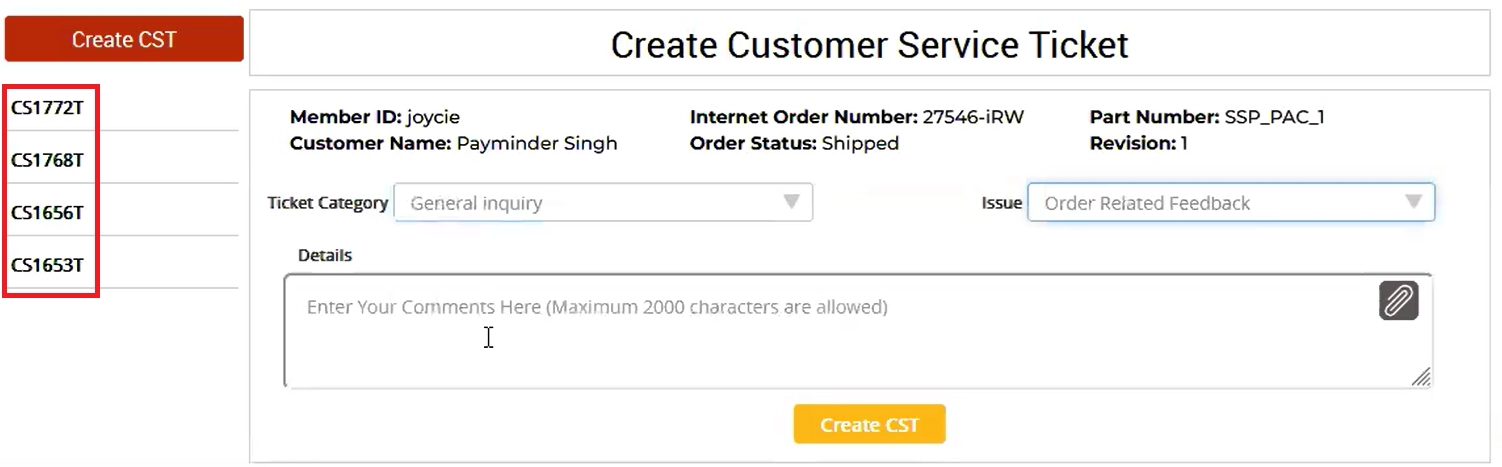
Here, you can see the status of your tickets.
Open: The ticket has been raised from your (customer) end and is awaiting Sierra Circuits’ engineers’ review.
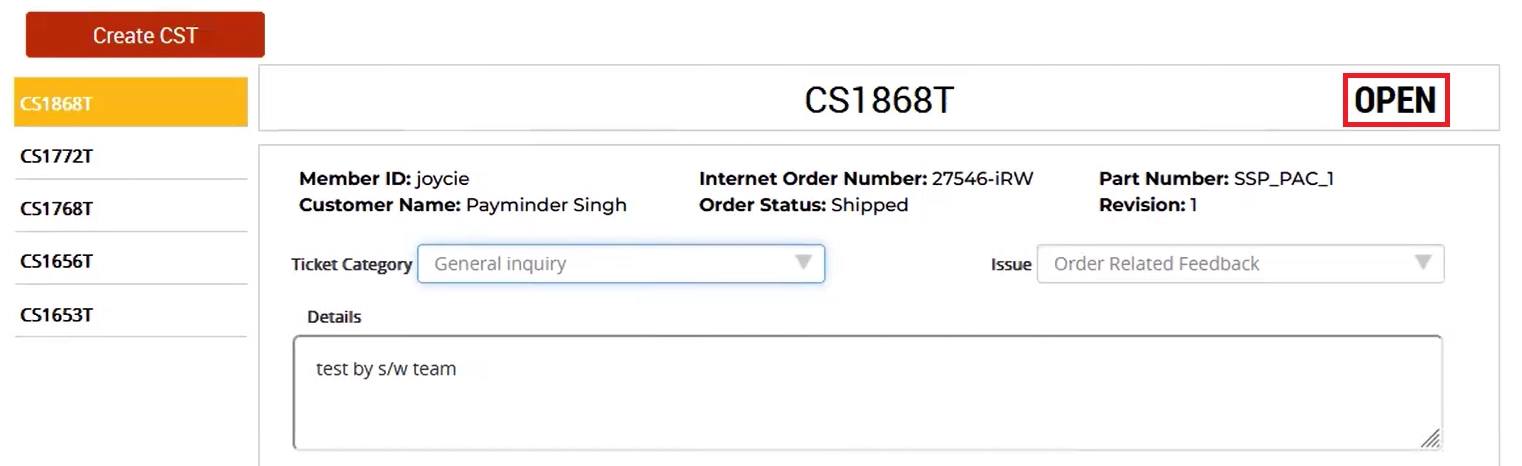
Accepted: The Sierra Circuits’ engineering team has acknowledged your request.
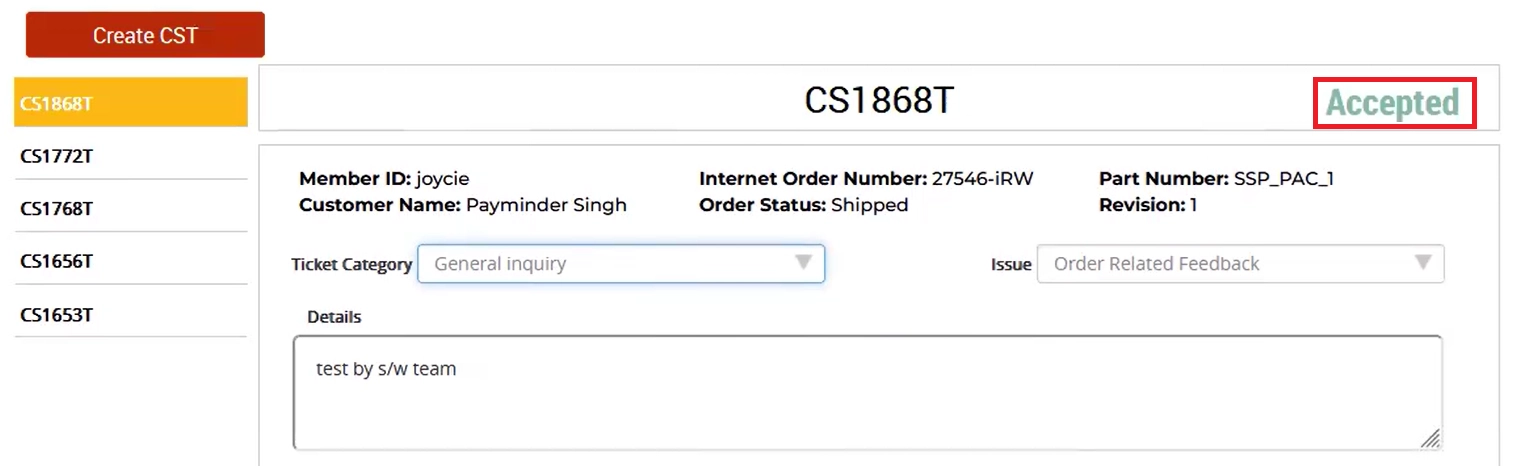
In-Process: Our engineering team is actively resolving the issue. During this stage, you will receive feedback from our experts on your specific ticket.
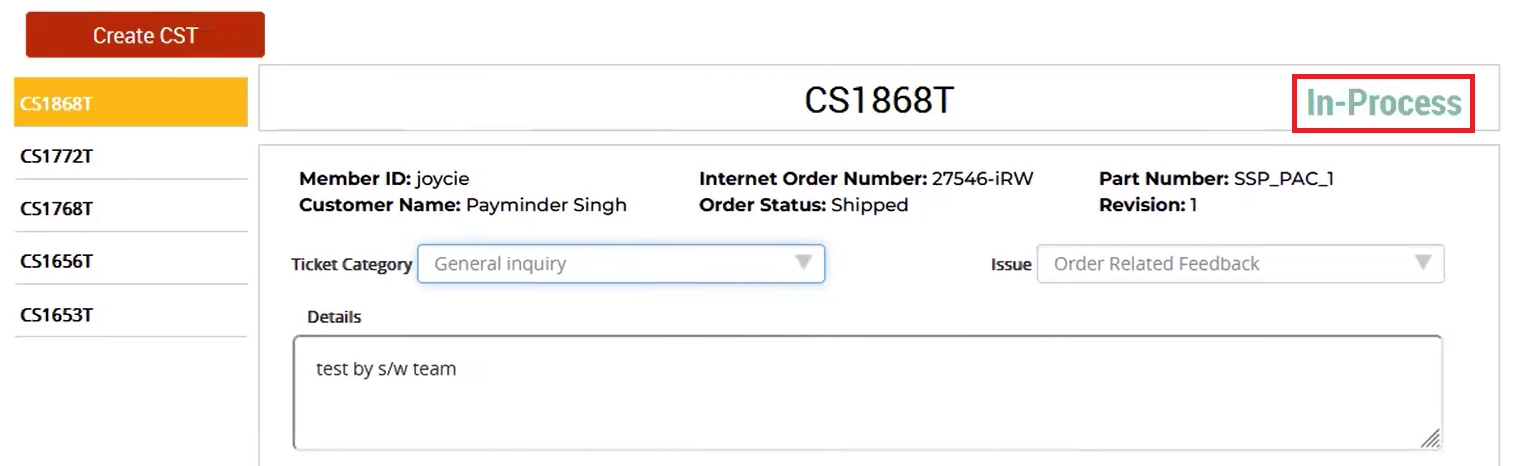
Resolved: All your issues are addressed, and the ticket is closed.
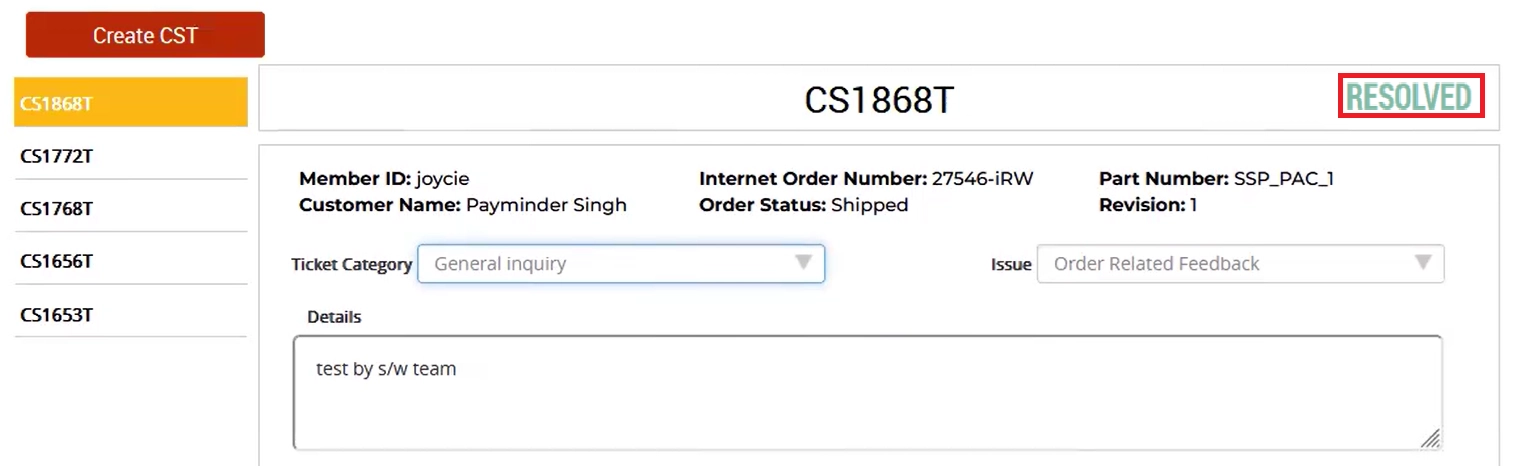
4. How do I communicate updates or follow up on a CST?
Step 1: Log in to Sierra Circuits customer portal and click on your SPX number.
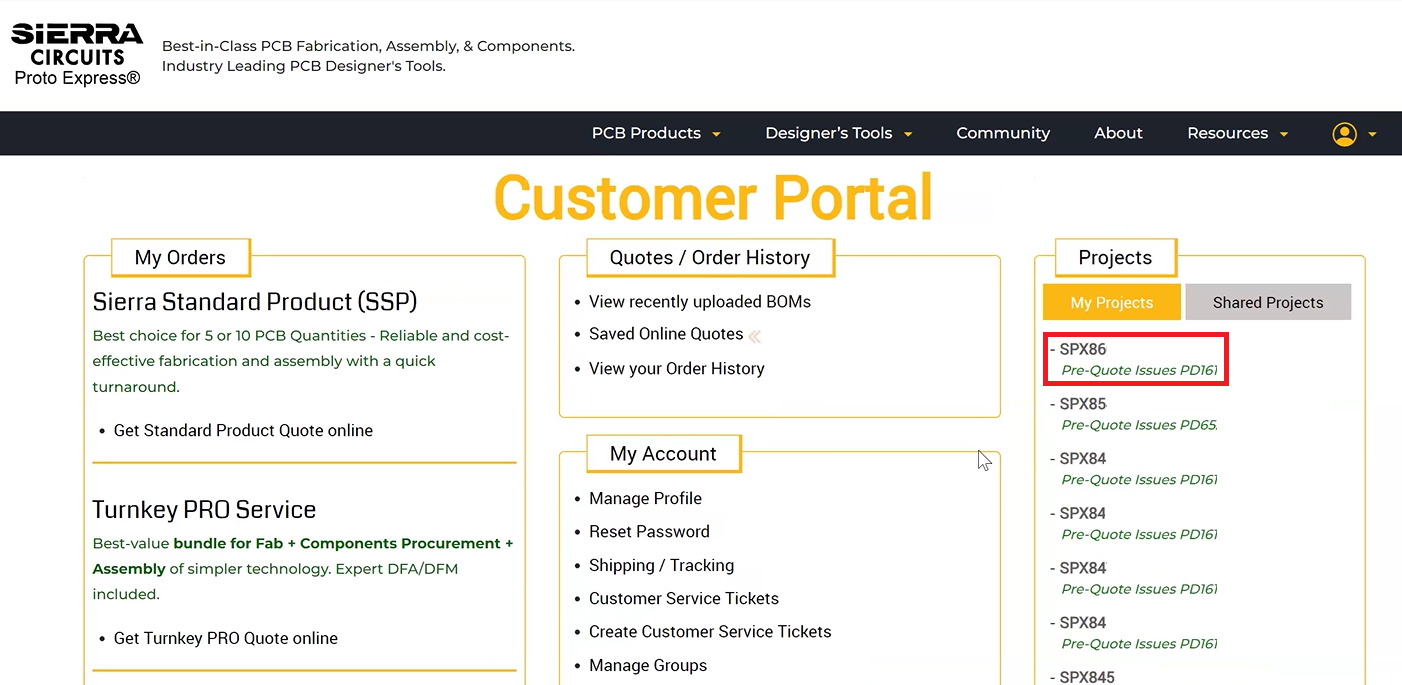
Step 2: Go to Customer Service Tickets.
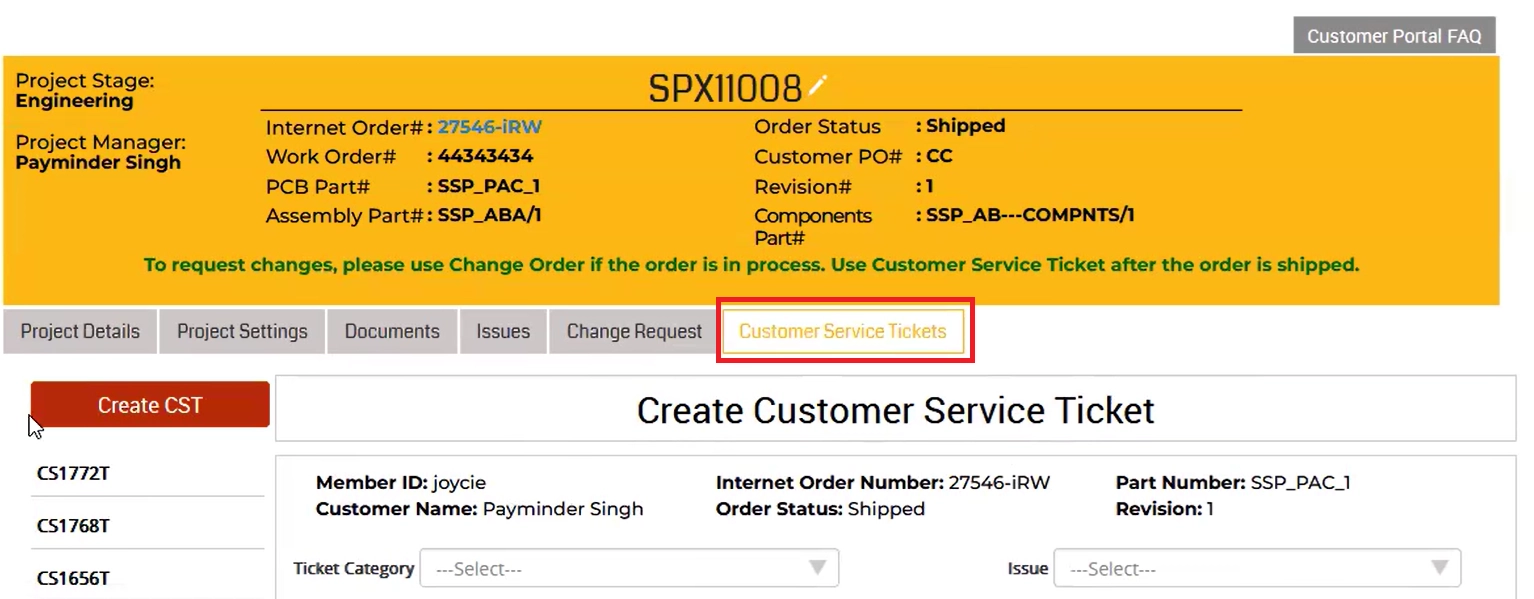
Step 3: Select your CST on the left panel.
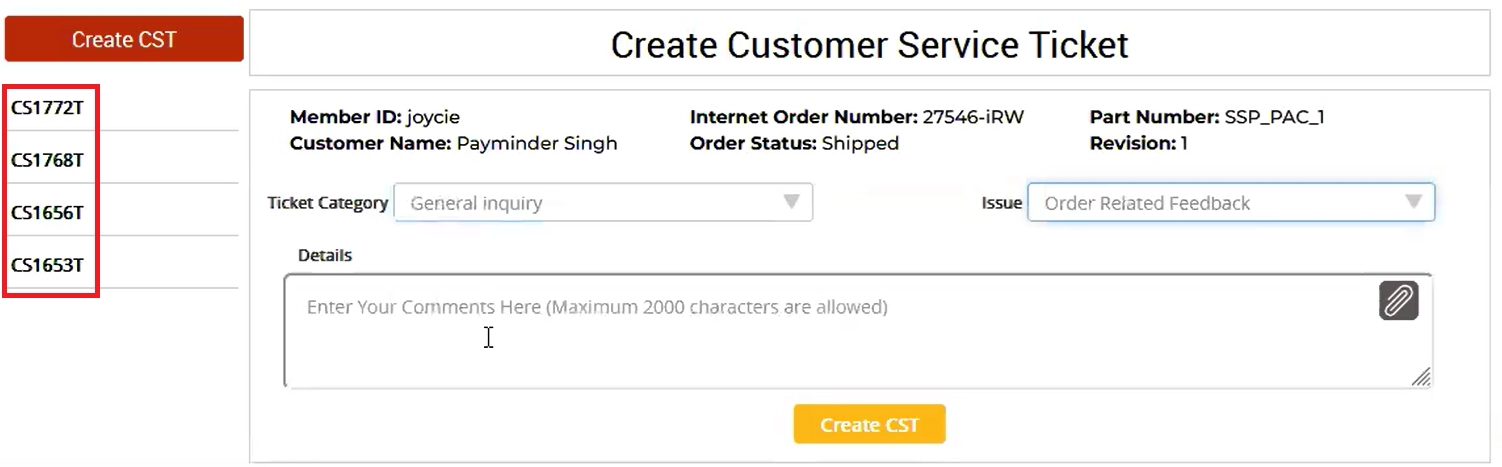
Step 4: Under CST Notes, add your comments and click Add Post. Our engineering team will respond to your comments within the portal and will also email you the updates.
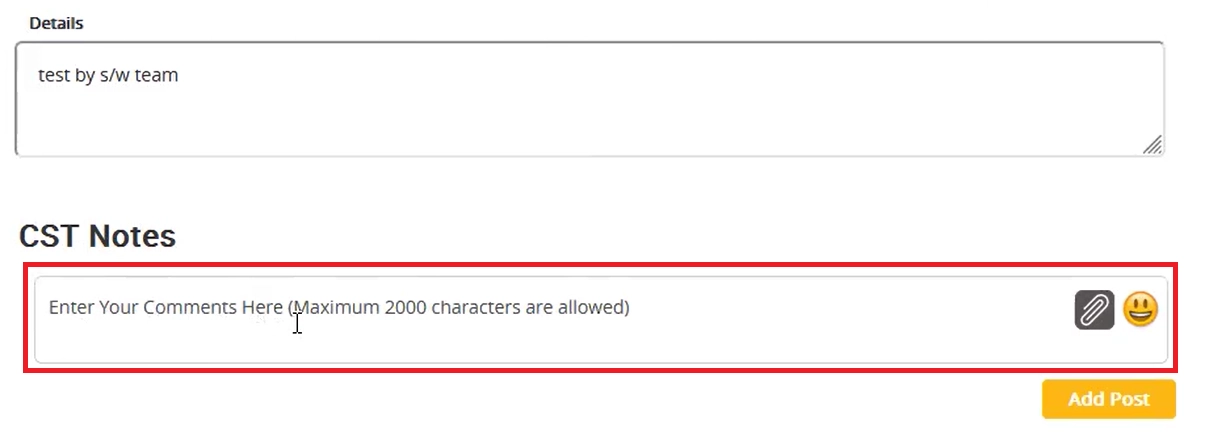
5. What happens after my CST is resolved?
You’ll receive final resolution notes in the portal summarizing the solution. All the comments and resolutions are documented in the portal.
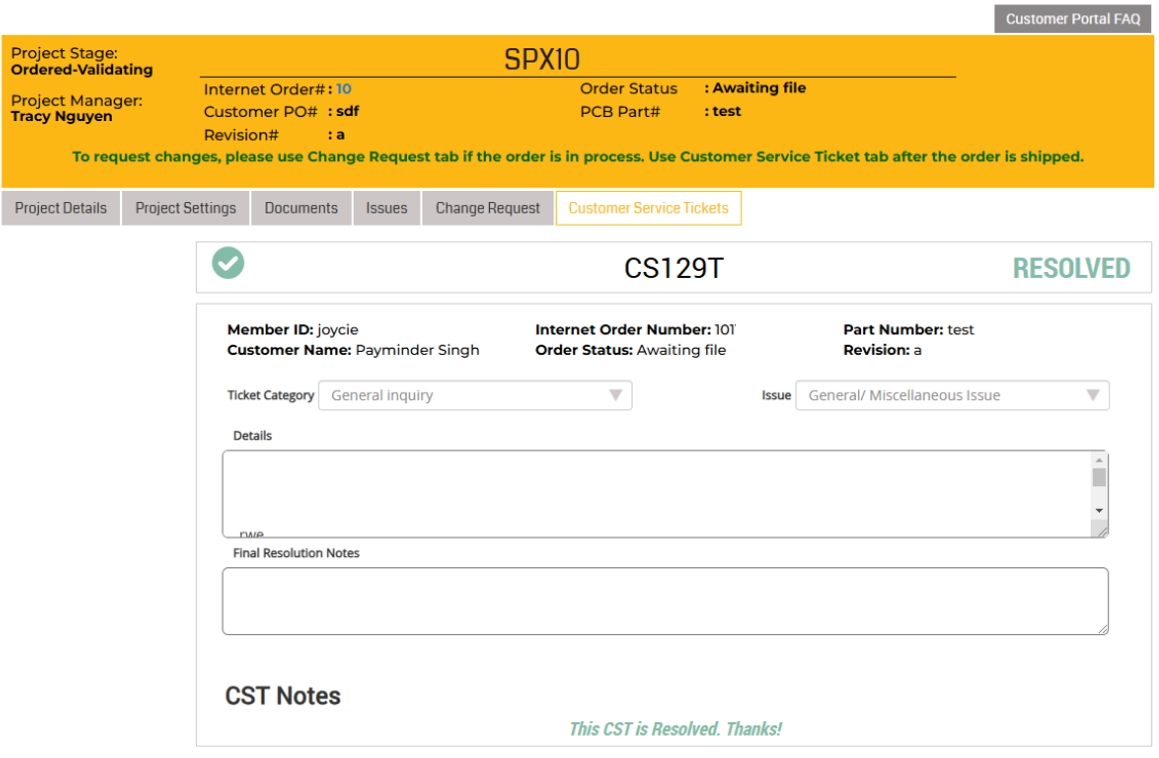
Customer-Owned Inventory (COIN)
1. What is COIN?
Sierra Circuits’ customer-owned inventory is a component management solution wherein we procure, manage, and store your components in our San Jose, CA, warehouse.
With our user-friendly online customer portal, you can easily track your component inventory in real-time.
2. How does COIN work?
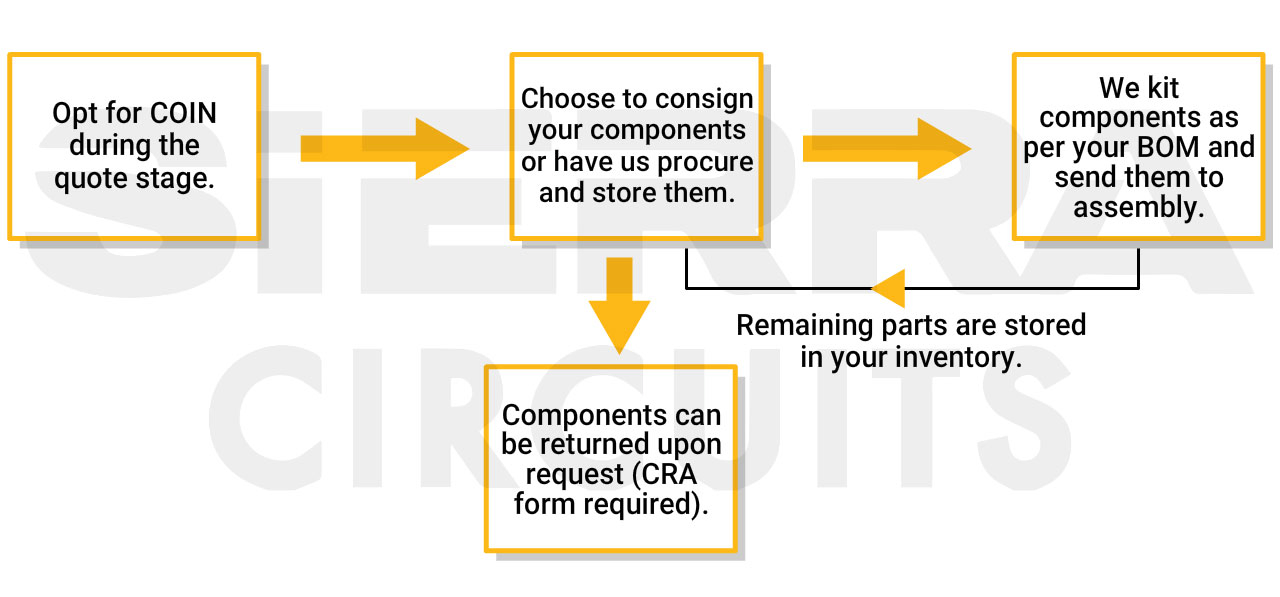
You can opt for COIN services during the quoting stage.
Here, you can:
-
- Consign components and have us store them in our warehouse. See kitting guidelines to learn more.
- Ask us to procure/source and store the components based on your BOM preferences.
The stocked components will be kit and sent for assembly as per your work order needs.
The remaining components (post-assembly) are restored to your inventory for future use if they meet the kitting guidelines.
If you want us to return the unused parts, submit a CRA (component return authorization) form. Contact your account manager to get the form through email. Once we receive your request, we’ll ship the components back.
3. How do I access COIN in Sierra Circuits’ customer portal?
To get started with COIN, contact your account manager by email or phone and request access. Once approved, the Customer Owned inventory at Sierra option will appear in the customer portal (as shown below). Here, you can track and manage your stored components.
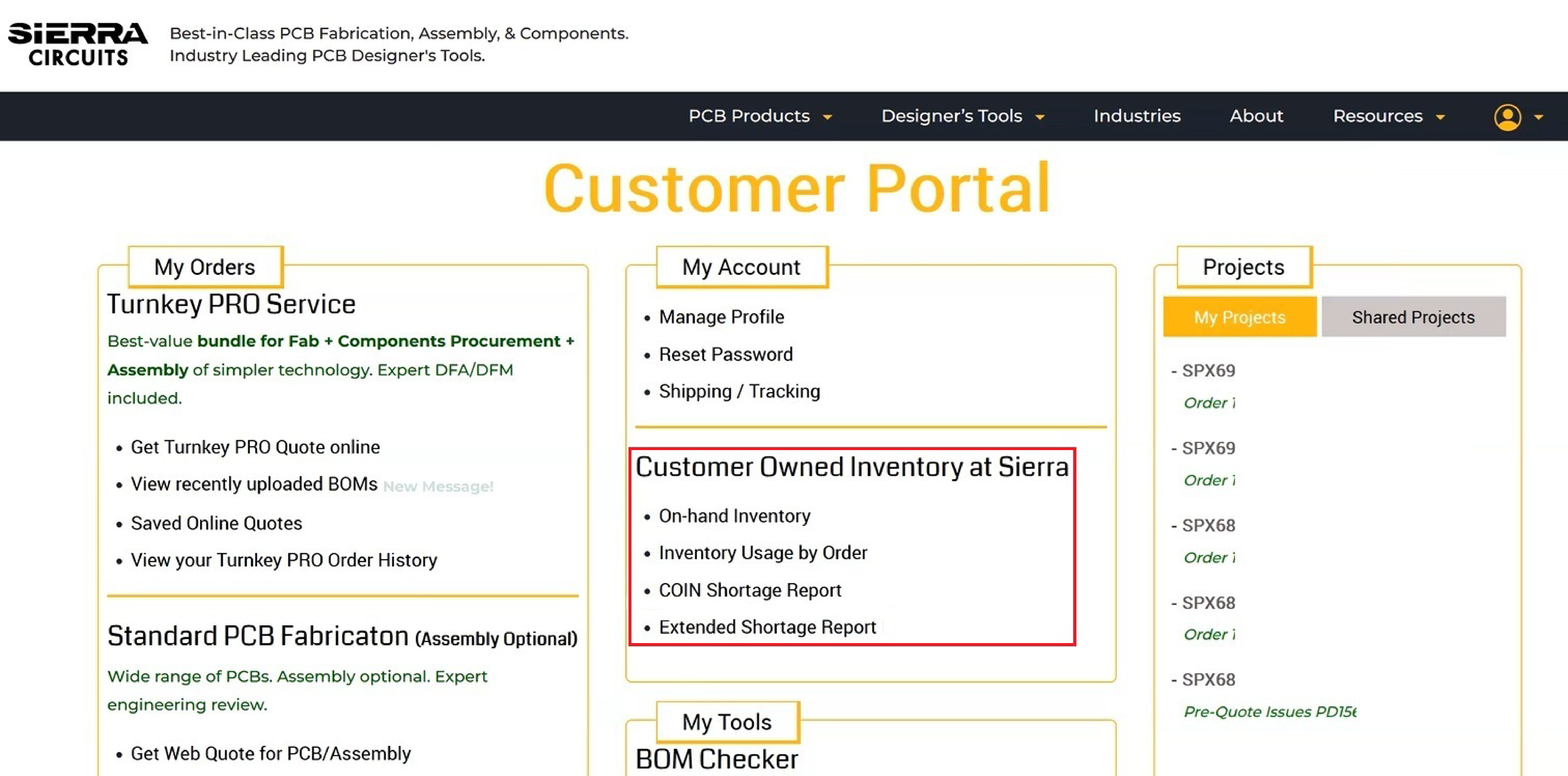
4. What is On-hand Inventory?
This feature provides a comprehensive view of components stored in your COIN, including quantities, availability, and sourcing information. Follow these steps to get started:
Step 1: Select On-hand Inventory on the customer portal home page.
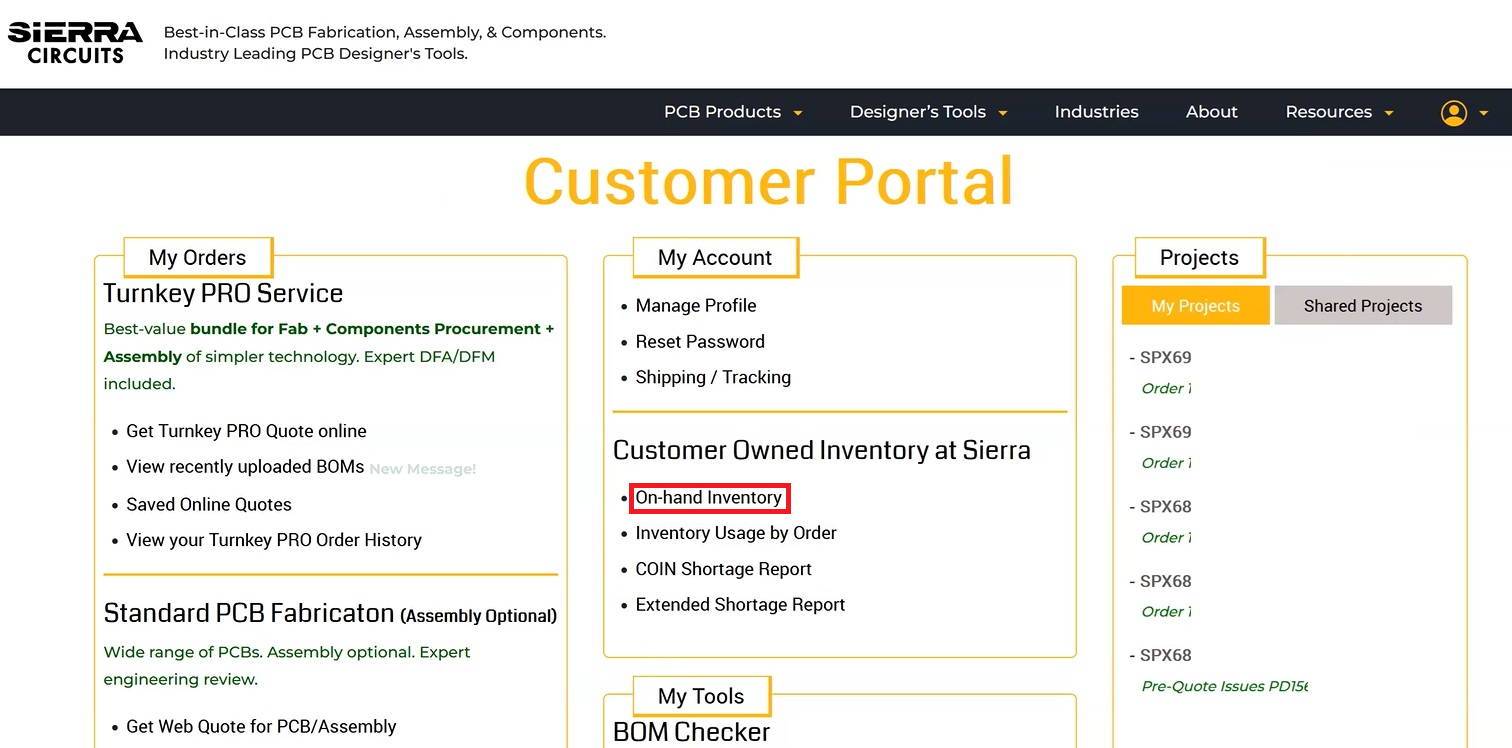
Step 2: Enter either the Customer Component Inventory Number, MPN, or date.
Step 3: Click GO.
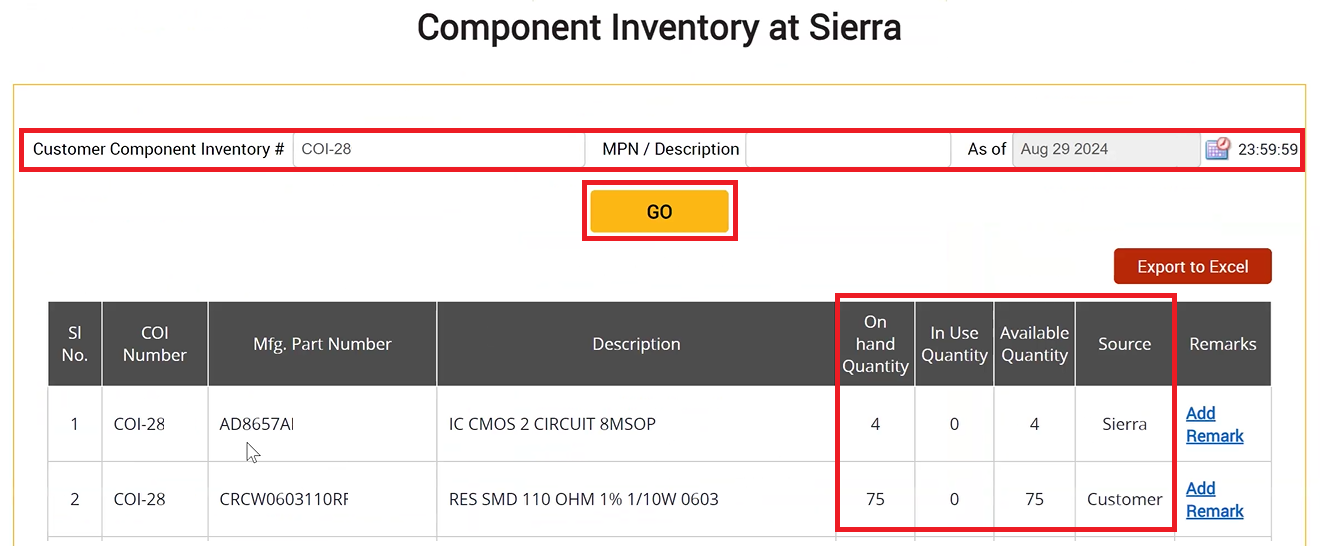
The on-hand part quantity will be displayed as shown above.
5. What is Inventory Usage by Order?
This feature lets you track component consumption in your inventory for a specific order and time period. It displays the parts used and their quantities.
6. How to check Inventory Usage by Order?
Step 1: Select Inventory Usage by Order on the customer portal home page.
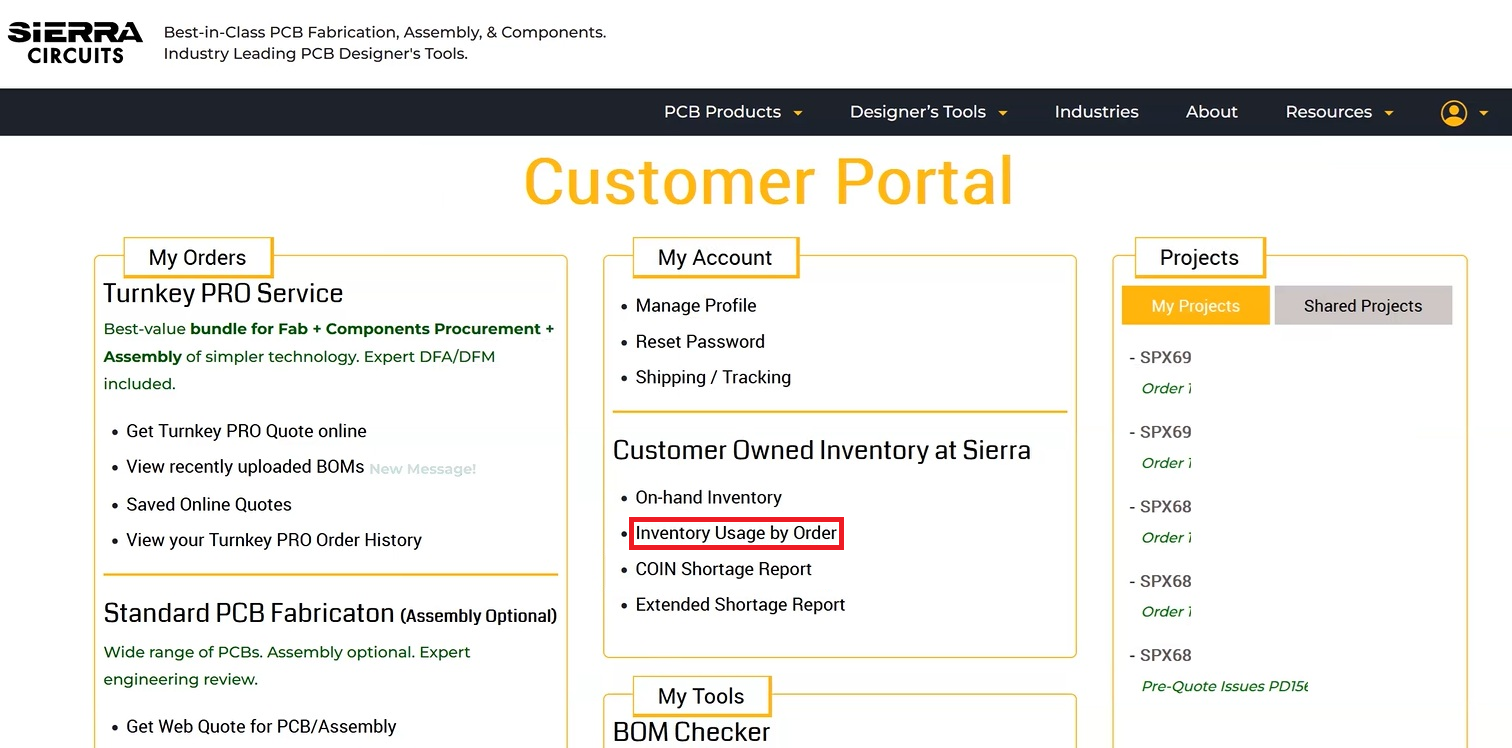
Step 2: Enter the customer component inventory number and a date range.
Step 3: Click GO.
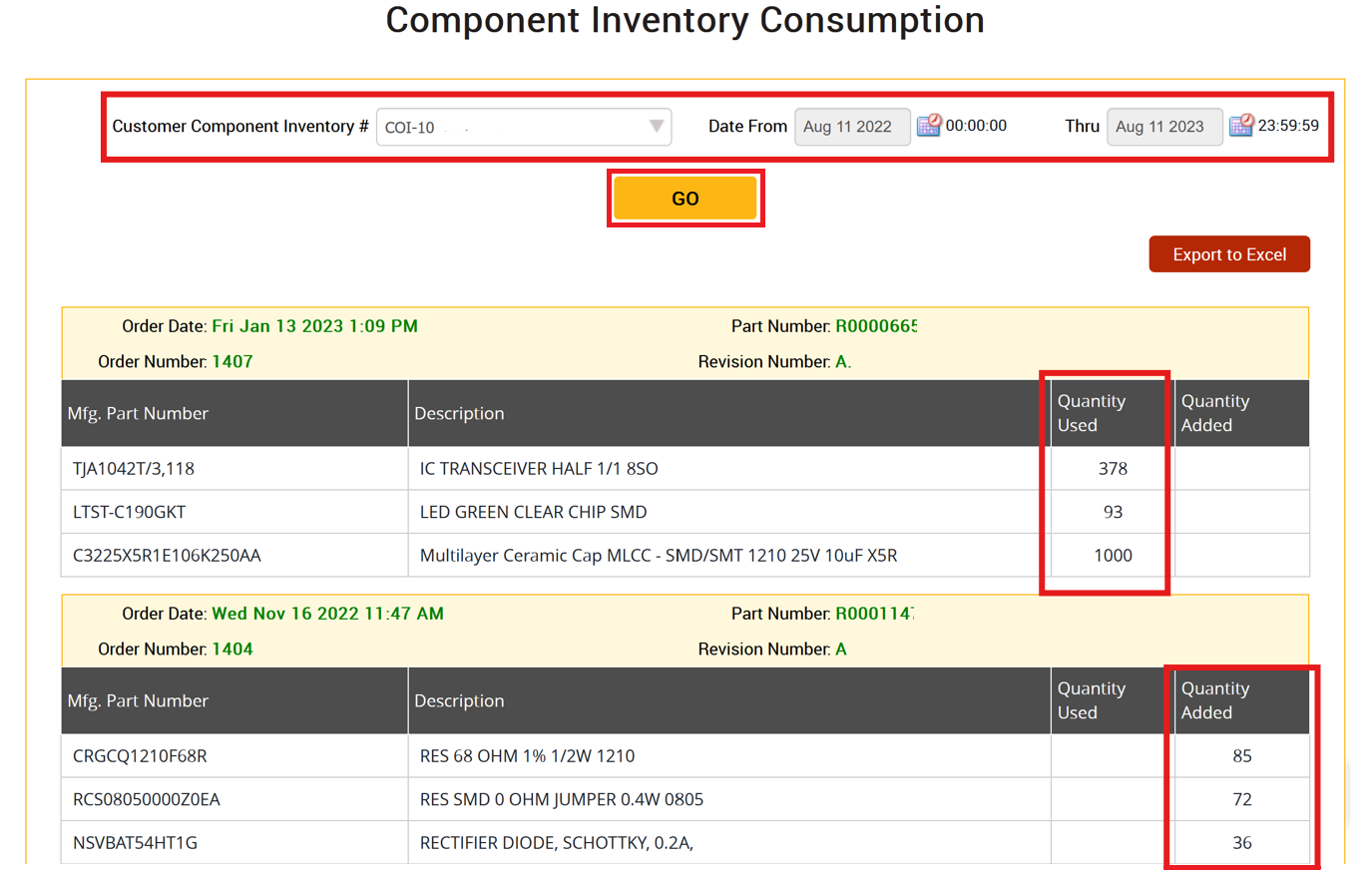
The inventory usage report will be displayed as shown above.
7. How does COIN help prevent production delays?
Within COIN services, you can get a component shortage report that helps you identify part shortages before assembly commences. This allows you to restock components or adjust procurement plans, ensuring that production remains uninterrupted. Hence, solving the component unavailability issue.
8. What is a COIN Shortage Report, and how can I generate one?
This report displays any inventory shortages by comparing your BOM against the current stock available in your inventory.
Follow these steps to create a COIN Shortage Report:
Step 1: Log in to the customer portal and select COIN Shortage Report.
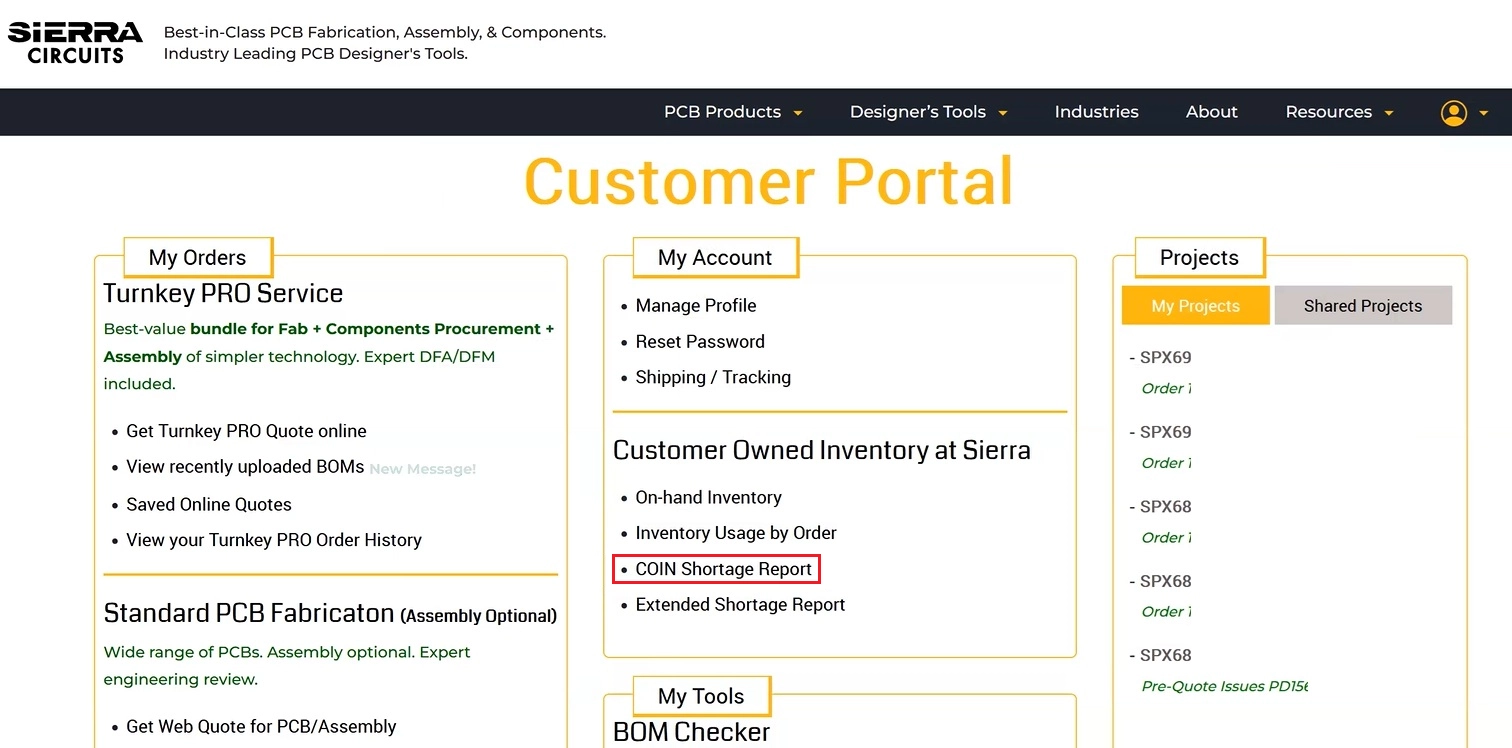
Step 2: Upload your BOM, select Inventory Identifier from the dropdown, specify the quantity of boards to be assembled, and the Number of Builds. Click Run.
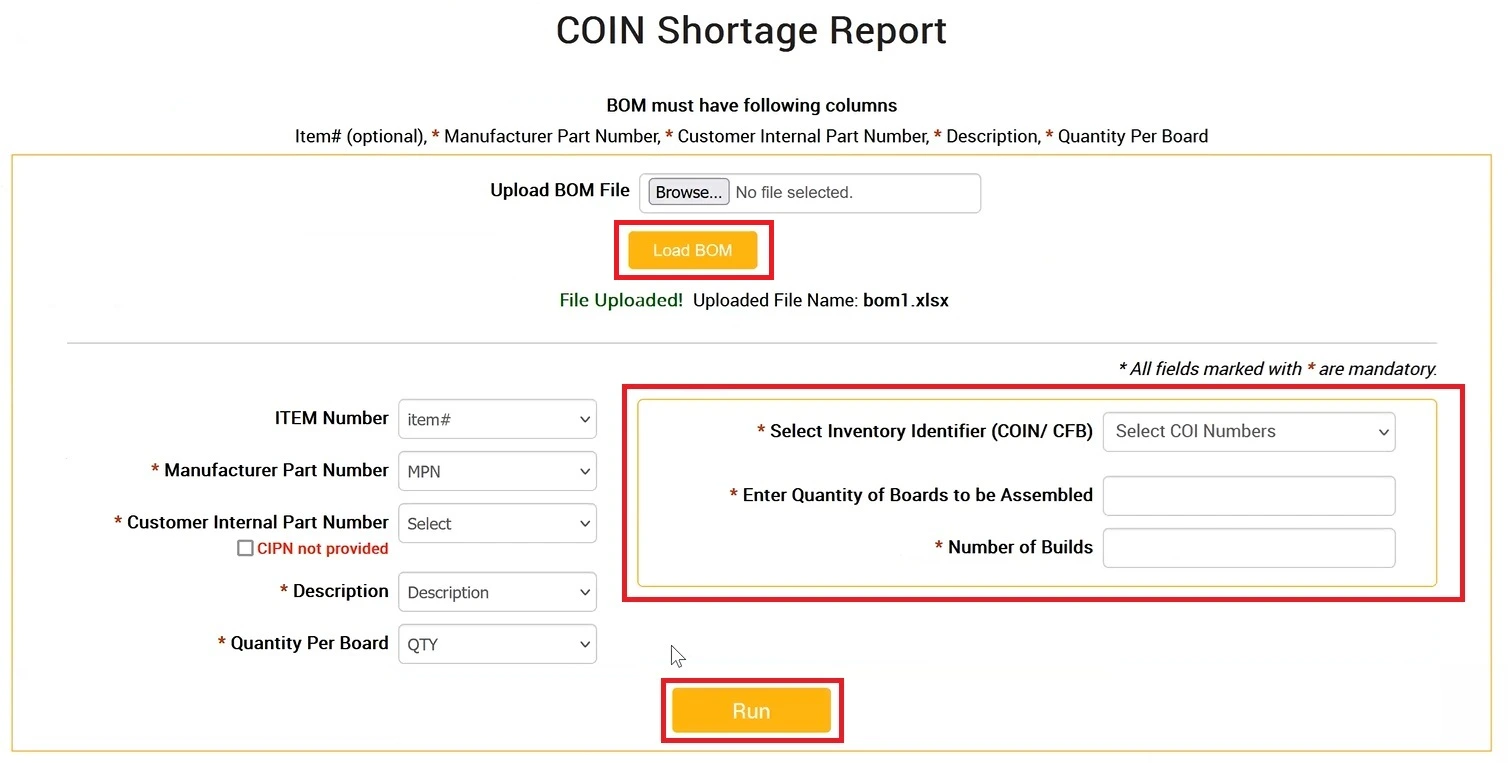
The system will quickly compare your BOM against the inventory and flag any component shortages as shown below.
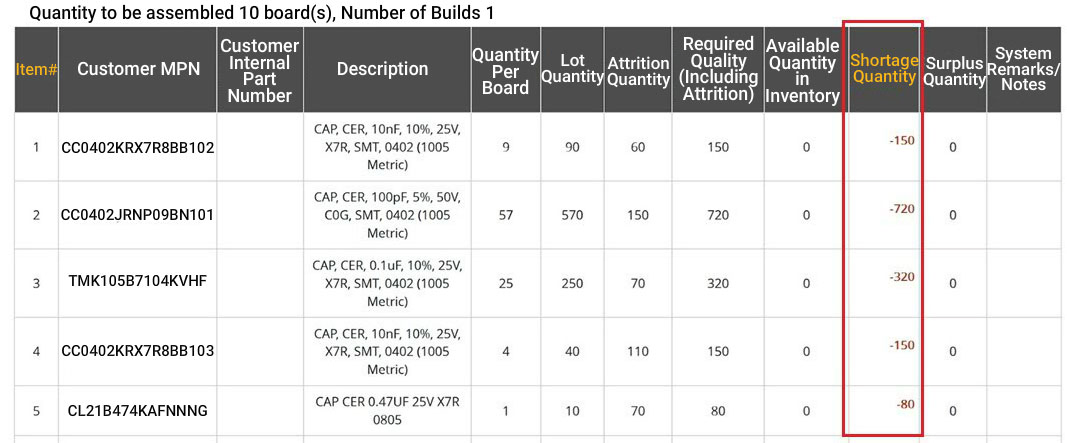
9. How do I address the component shortages identified in the COIN Shortage Report?
For consigned components:
Step 1: Log into the customer portal and generate a COIN Shortage Report, as shown in FAQ No. 8.
Step 2: Identify if any of the consigned items are running low.
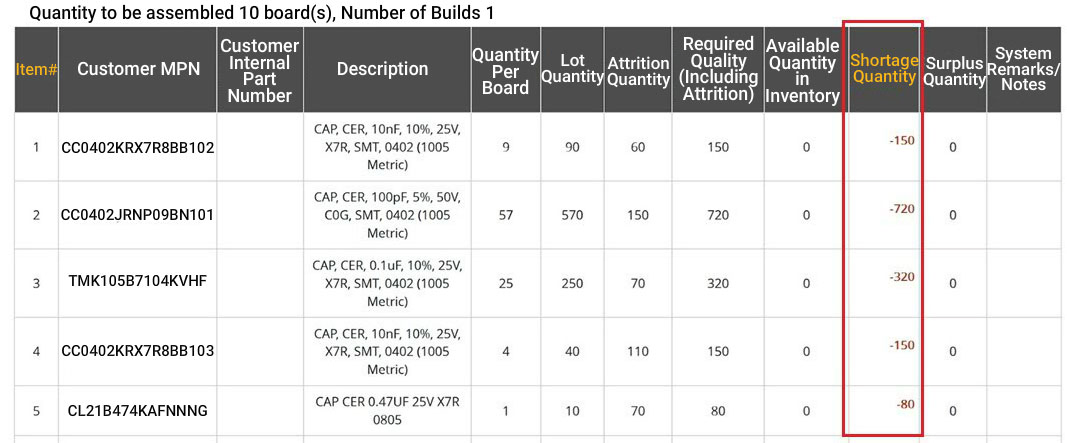
Step 3: Ship the shortage parts by filling out the customer consigned inventory (CCI) form.
For Sierra-procured components:
If any Sierra-procured components are in shortage, you can generate a clear-to-build (CTB) report to check the expected part arrival date.
Step 1: Log in to Sierra Circuits’ customer portal and click on the SPX number.
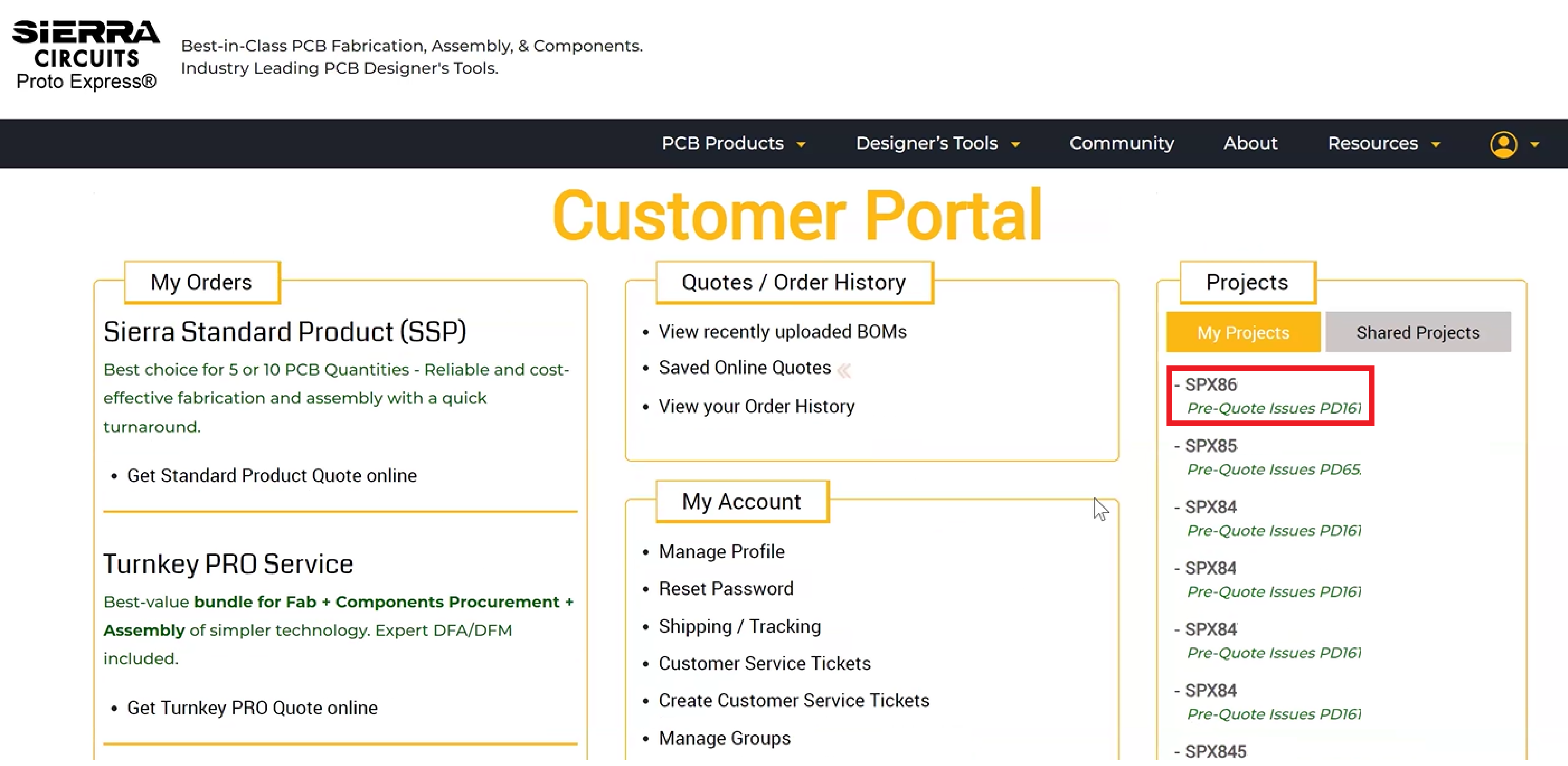
Step 2: Go to Issues and choose Clear to Build BOM.
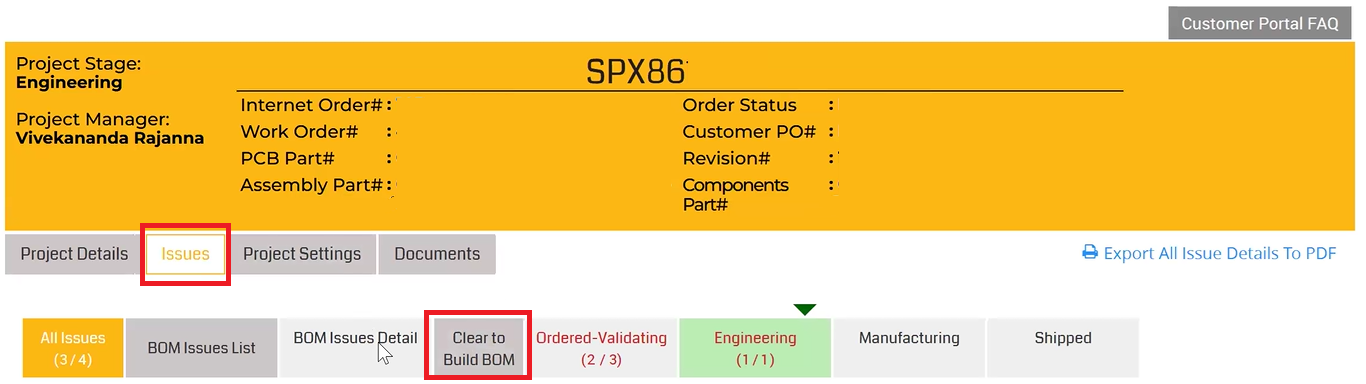
Step 3: Check the Last Component Expected Date in the CTB report. You can also refer to the component table for the arrival dates of all your components.
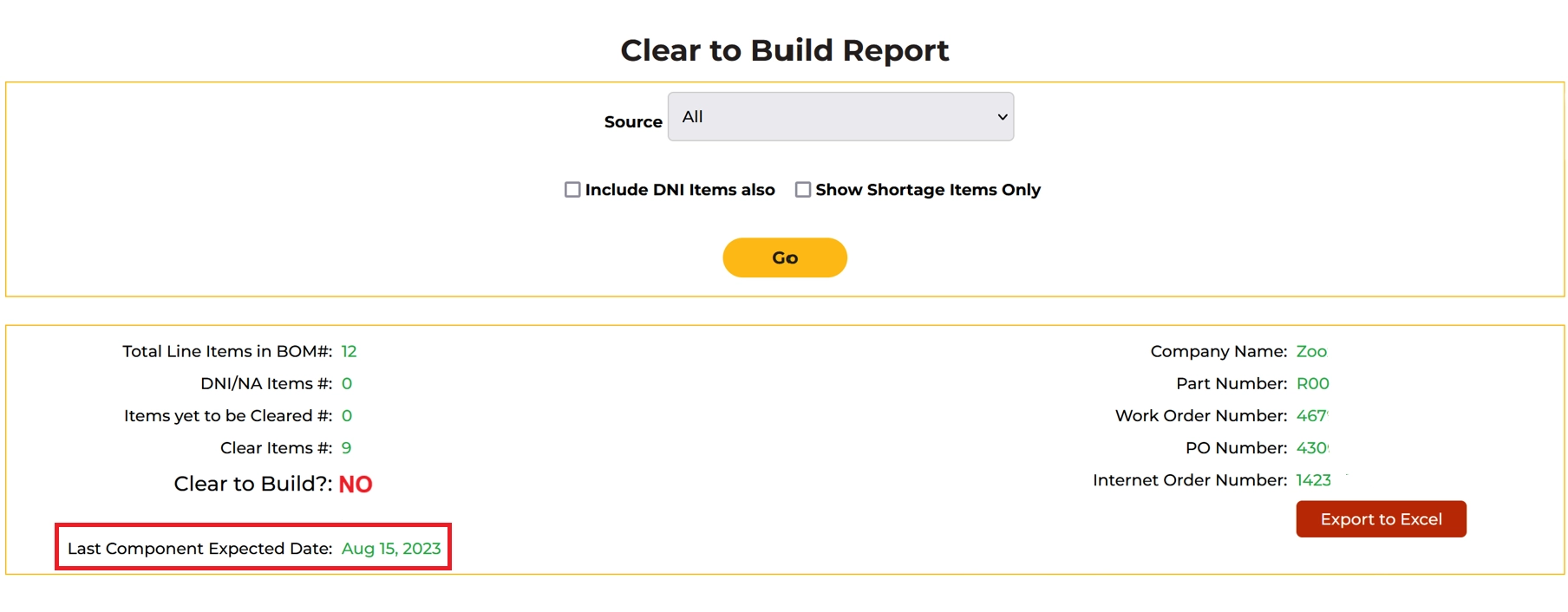
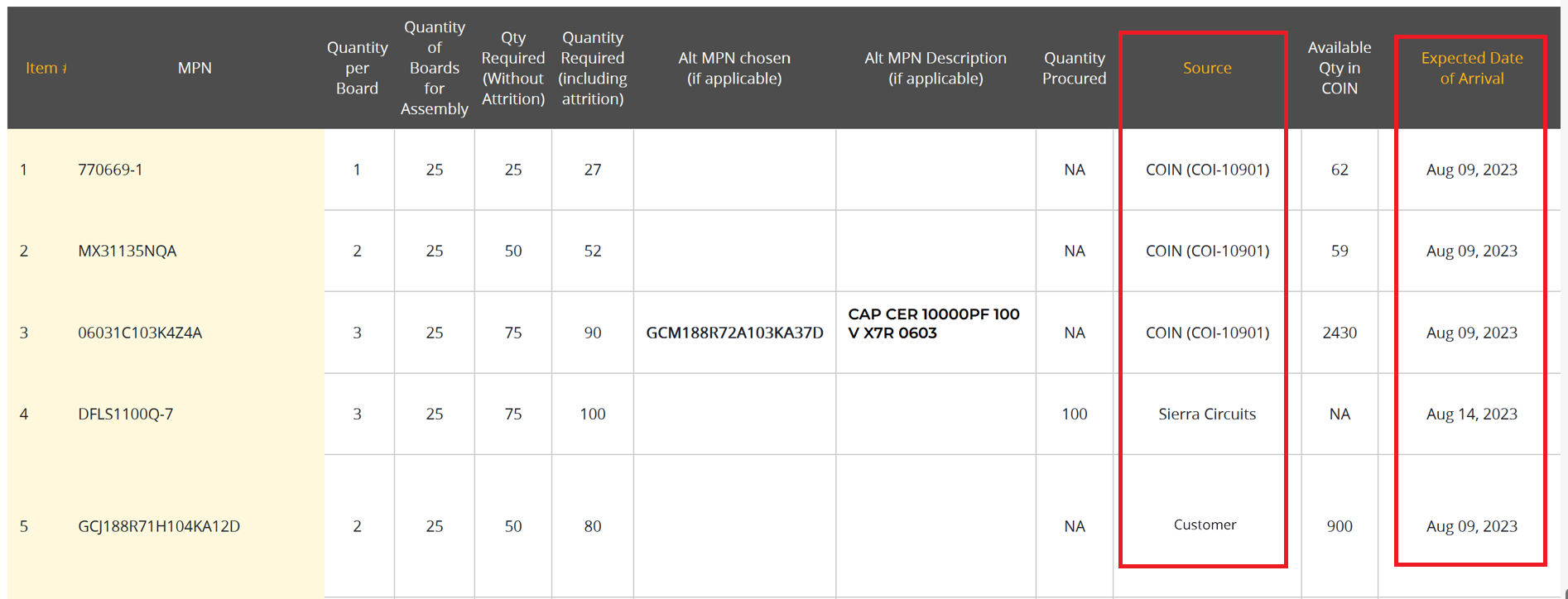
The assembly process will commence once we procure the components. No action is required from your end at this stage. Contact your account manager for additional details.
10. What is the Extended Shortage Report, and how is it different from the COIN Shortage Report?
The Extended Shortage Report provides an overview of component availability, along with individual and cumulative shortages across multiple BOMs (up to 5) from different work orders. In contrast, the COIN shortage report focuses on a single BOM.
11. How do I generate an Extended Shortage Report?
Step 1: Log in to the customer portal and select Extended Shortage Report.
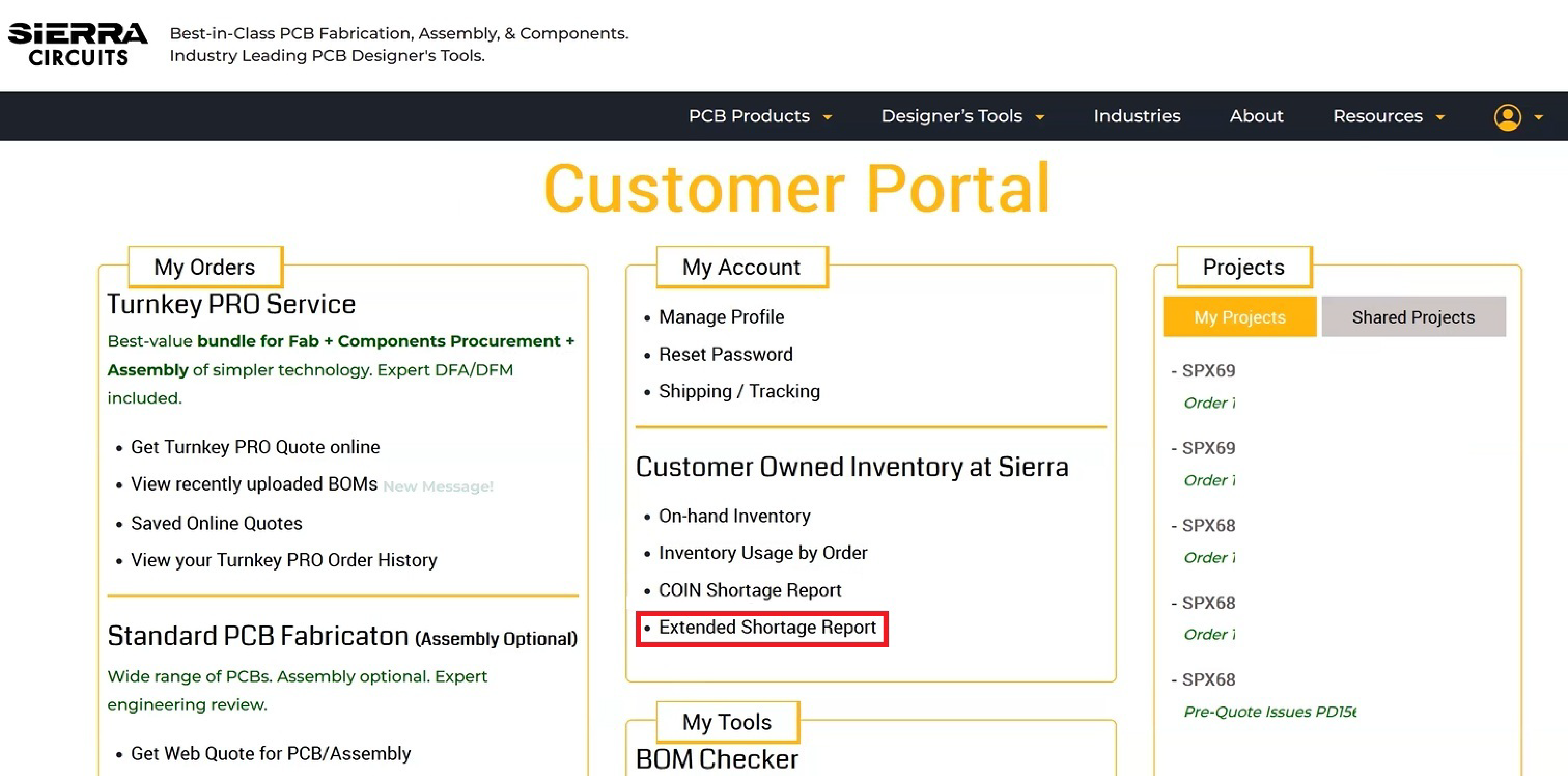
Step 2: Upload your BOMs
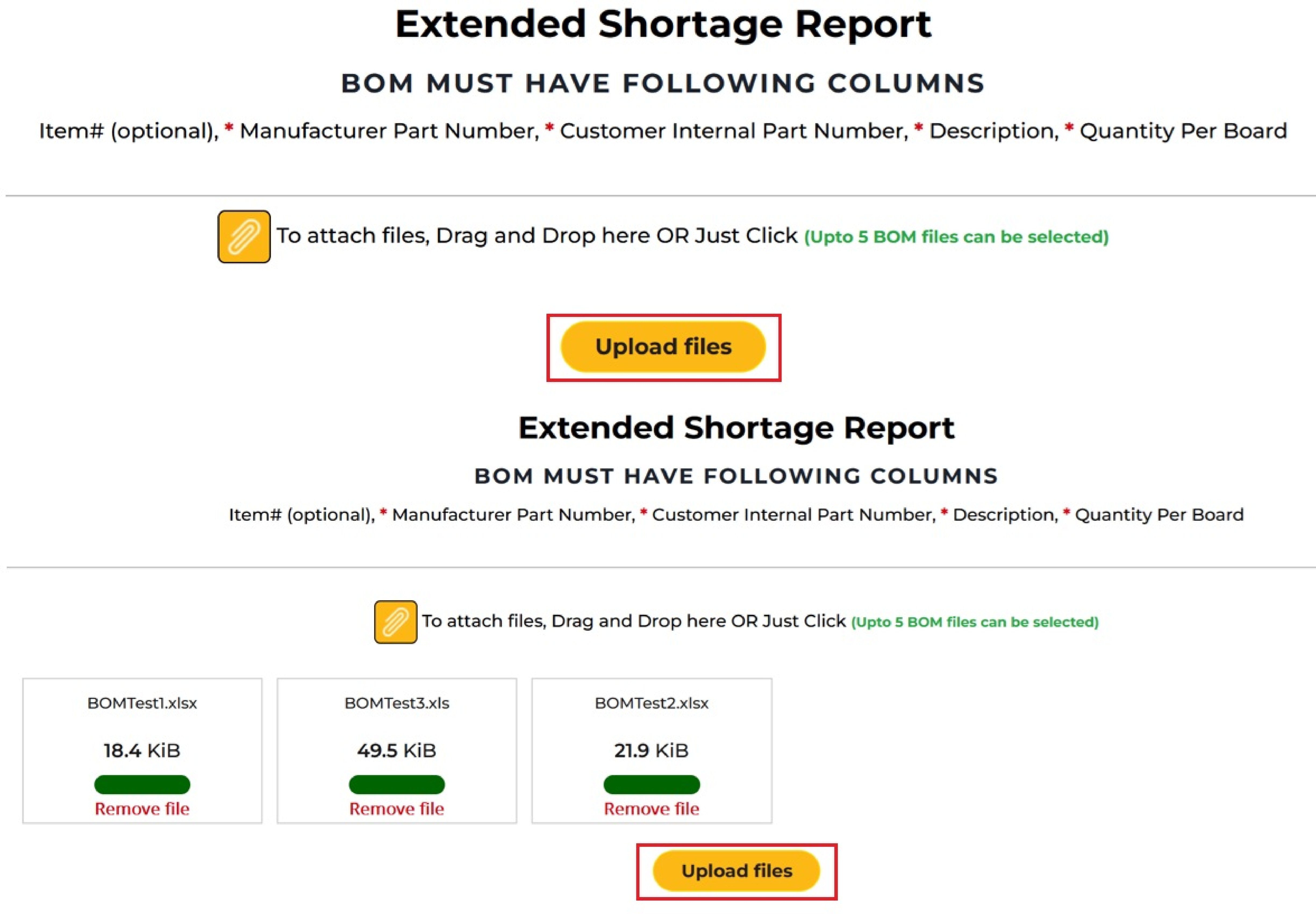
Step 3: Enter the Quantity of Boards to be Assembled, the Number of Builds, select the Inventory Identifier, and click Run.
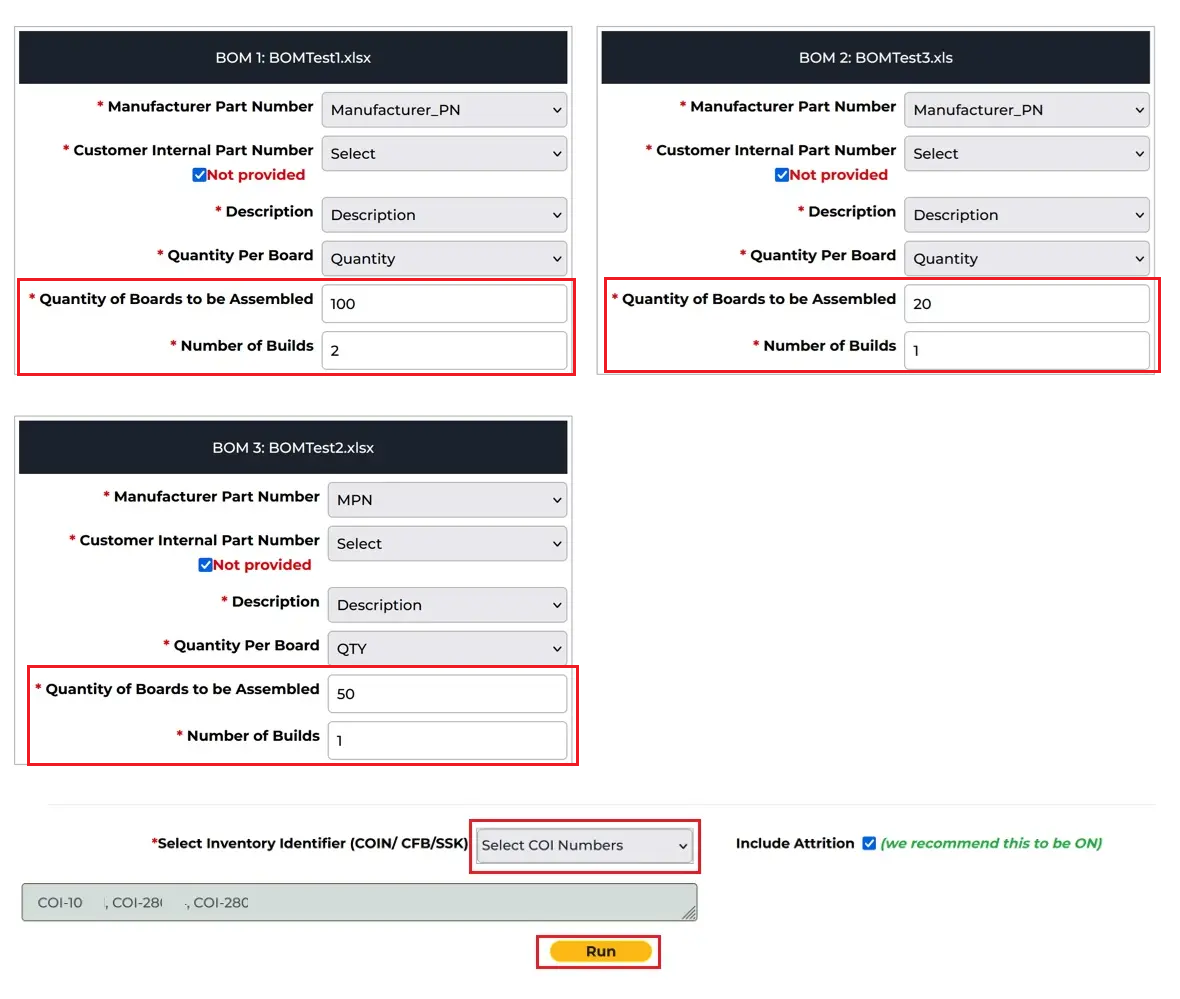
The system will compare your BOMs against your inventory and identify individual and cumulative component shortages.
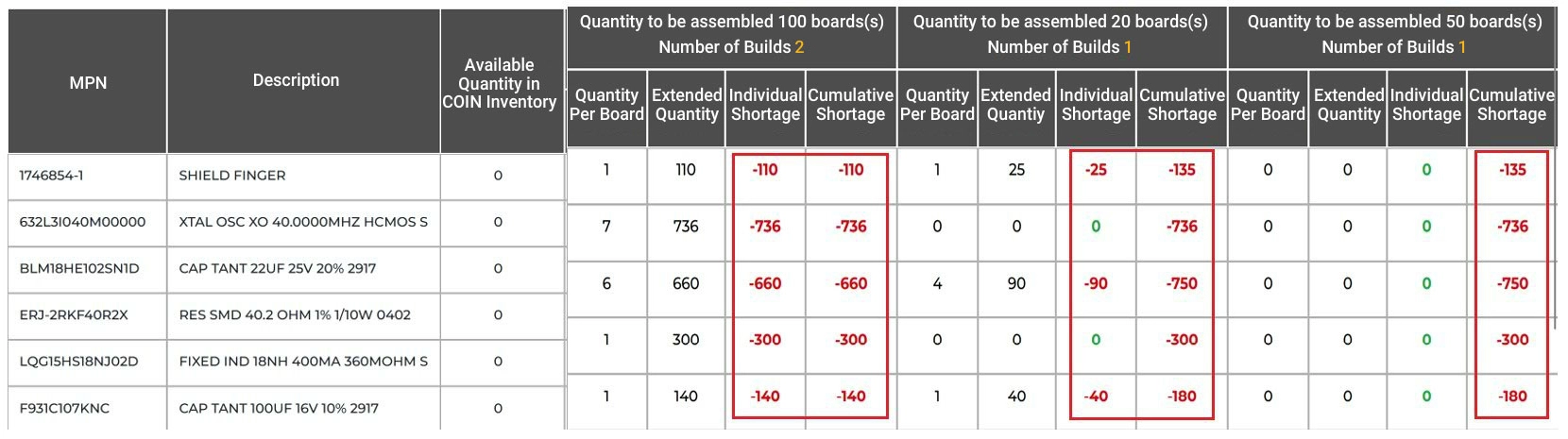
The extended shortage report provides detailed insights into component availability across multiple projects, helping you plan procurement and allocate parts more effectively. This improves overall supply chain management.
12. What measures are taken at Sierra Circuits to store moisture-sensitive components?
We offer humidity and temperature-controlled cabinets to store your components in a moisture-free environment.



